CORRECTION - AP Settings for Document Approval Routing Screen for Scanned and Imported Tiff Documents Error Message. - [PMID Ref No: 8749]
An invalid index error was being generated on this screen and the Job Number Field on the approval setting record was being set to the Job Description instead of the Job Number so that which caused these fields to be blank on the approval grid. This issue has resolved to correct the job number and handle the invalid index message.
CORRECTION - AccuBuild R&D - A/P Invoice Entry Screen on Doc Routing Fix - [PMID Ref No : 8036]
The Gross, Net and Discount fields on the AP Invoices screen had an issue where the values were not calculated correctly for the entered amounts. This issue has now been fixed.
ENHANCEMENT - TCC Sub Online Pay [PMID Ref No : 3280, 7715](Related to PMID 7715)
Advanced Setting:
ApproveCORRedirect
Login
When any user logs into Accubuild, a check is made to see if there are any pending COR's where the logged in user is the Project Manager. If there are pending COR's, then the following information message will be displayed to the user.
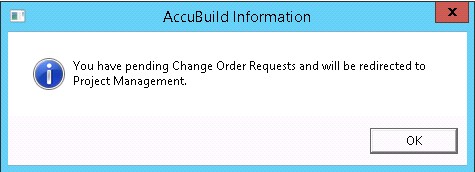
On closing this message, the user will be navigated straight to the COR Logs screen.
Steps:
1) Open Accubuild EXE
2) If the logged in user is a Project Manager for any of the jobs with COR's pending approval, the above user message will be displayed.
3) On clicking OK, the user will be redirected to the COR log screen.
Note:
All status except the below will be considered as pending approval.
>>>
X ("Not Approved [Amend]")
Y ("Approved")
Z ("Not Approved [Dead]")
V ("Void")
>>>
Advanced Setting:
CORBreakdownForSubpay
COR Screen:
On the COR Screen, three user defined fields will be provided to choose the COR Type (Repair, Warranty, Extra). Below is a screen-shot with COR Type as Repair.
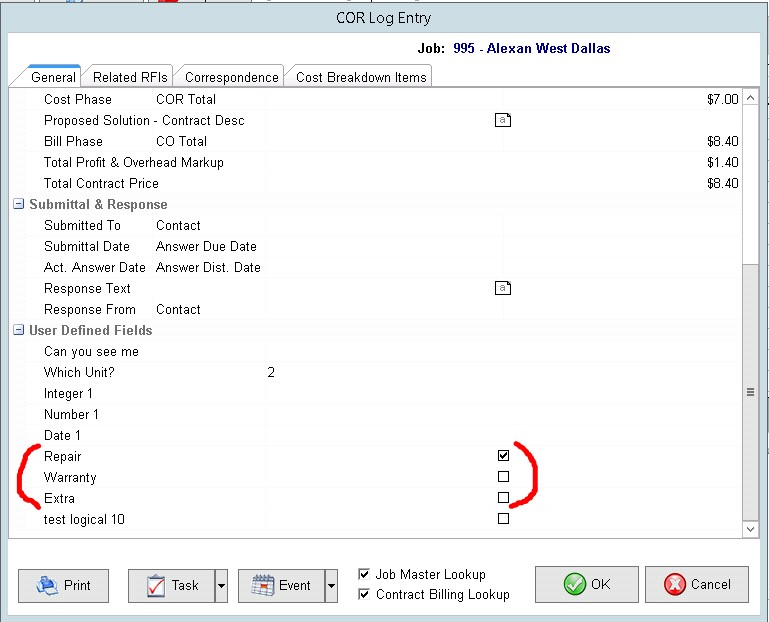
User will be able to select exactly one of the COR Types. On selecting multiple types or on selecting none, user will be prompted with an information and will be stopped from saving the COR.
On Selecting Multiple types
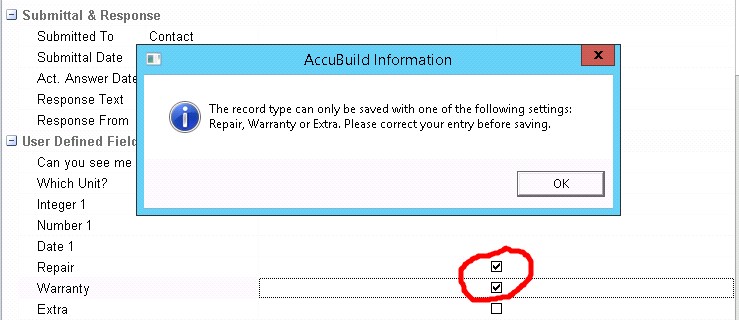
On selecting None,
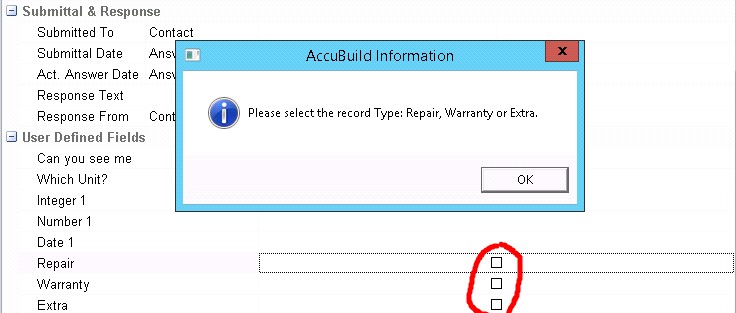
COR Breakdown Screen:
This is a completely re-designed breakdown screen for TCC. Below is a screen shot.
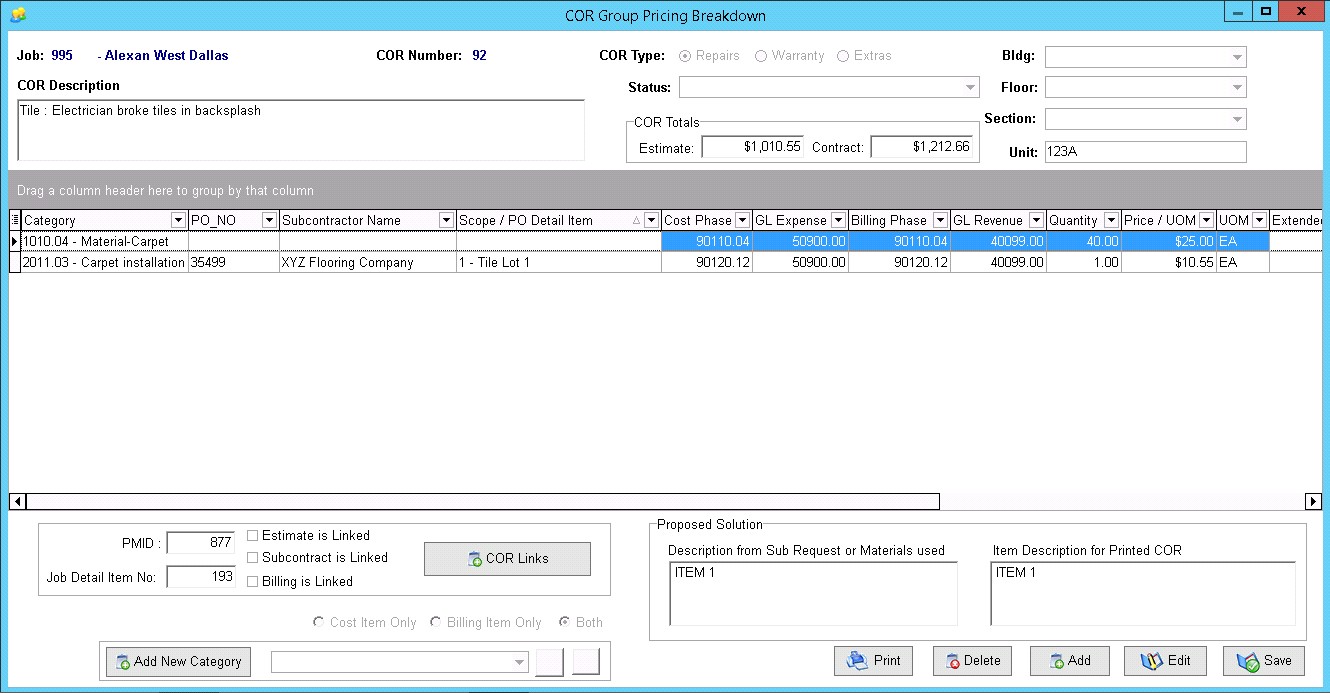
In simple terms, the top panel contains the master details such as the Job, COR Number, COR Description, COR status etc..

All the items below this panel, from the grid to the buttons at the bottom of the screen are for the breakdown items.
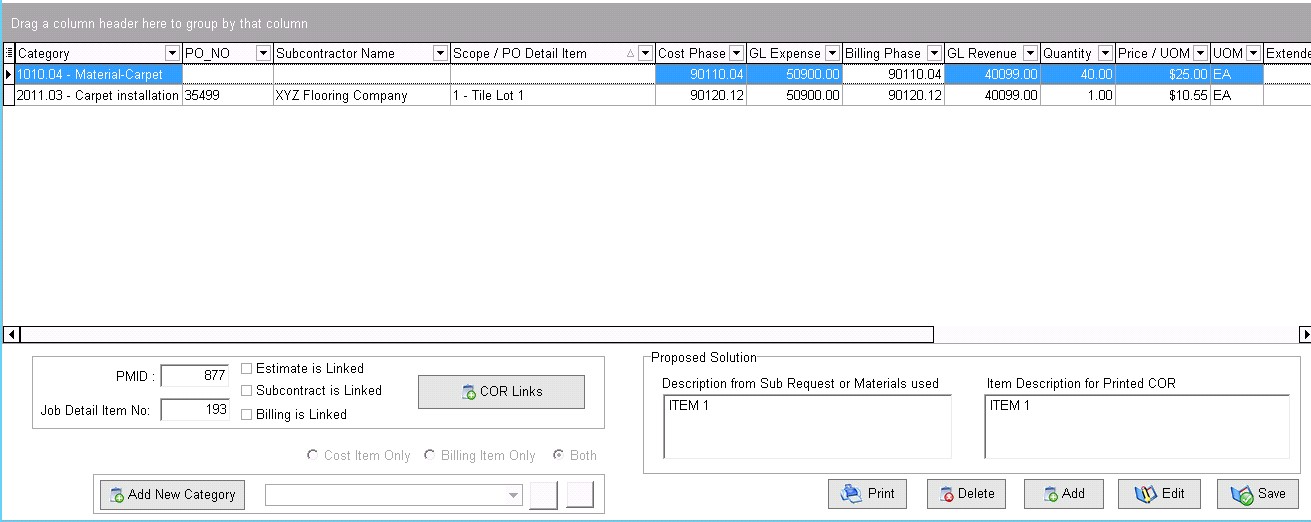
Fields on the Grid:
Category
PO_NO
Subcontractor Name
Scope / PO Detail Item
Cost Phase
GL Expense
Billing Phase
GL Revenue
Quantity
Price / UOM
UOM
Extended Price
Estimated Cost
Markup Percent
Markup Dollar
Contract Amount
By default, editing on the grid is restricted. User must use the Add and Edit buttons to update values on the grid and then the user can save the changes using the Save button. The delete button can be used o delete the selected breakdown item.
The COR Links button shown below can be used to Link the breakdown items and the check boxes will indicate the link status of the current selected item.
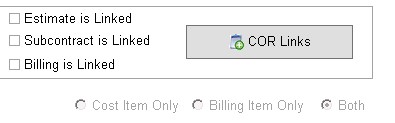
The Category panel at the bottom of the screen can be used to add new category to the master COR without navigating out of the breakdown screen.
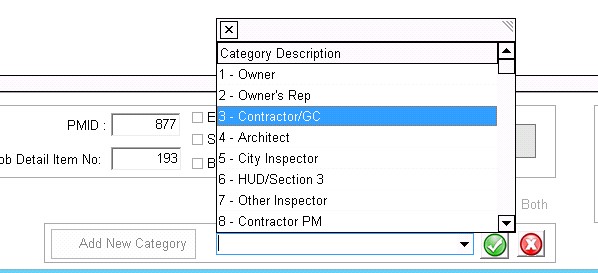
In order to use this feature, just click the Add New Category button (this will disable all other editable controls for the breakdown items), then select the desired category to be added and click the OK button (green one). This will auto-create a new COR with the selected category and then user will be able to add breakdown items on the grid for this new category.
Phase Master screen:
A new field to hold the default GL Revenue account for the phase has been added.
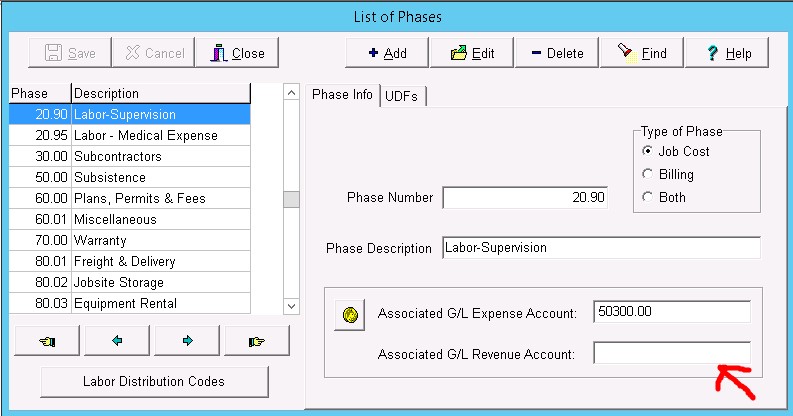
ENHANCEMENT - Joint Development - Document Routing Audit Trail [PMID Ref No : 8044] :
New Enhancement made for tracking / auditing the document approval process.
There is a new DMDETAIL.Trans_Type = 11 added in DMDETAIL table for tracking the document routing and approval process.
On Document approval screen when ever user changes the status from Waiting For Approval to Approved / Rejected / Approved as Noted / ON Hold then there will be a new record inserted into DMDETAIL table with Trans_Type 11, and Parameter1 column holds Status of the document / to whom the document is routed to.
There is new Memo added on the Document Properties(dmprops.dfm) screen --> Document History tab, It shows the routing instructions for that document only if the document is approved and the it should have trans_type as 11.
There is radio button also added on Document Properties(dmprops.dfm) screen --> Document History tab. This radio button filters the records on the approved which have only trans_type 11.