GENERAL LEDGER
•ENHANCEMENT - Check Register Improvements
The Check Register Screen was updated to make the amount fields wider so that larger amounts can be displayed without the need to widen the columns manually. In addition, the formatting of the amount fields will now include commas to make the larger amounts easier to read.
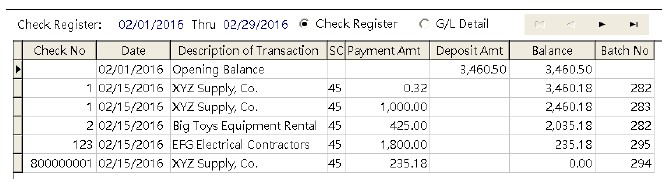
MY ACCUBUILD REPORTS (MAR)
•ENHANCEMENT - PDF Encryption Process for Direct Deposit Statements [PMID Ref No 12871]
The Mail / Merge process for Employee Direct Deposit Statements has an optional Advanced Setting process that will encrypt the PDF statement for each employee with the last four digits of the employee social security number.
When this process is enabled, a series of temporary folders and files are created for each PDF file processed. These folders and files are created in the users ADMS Temporary folder and need to be cleaned out occasionally in order to avoid a shortage of the Microsoft Profile Storage Space. A new process will now be run whenever a company is closed in AccuBuild which will scan the User's ADMS Temporary folder for these files and folders, and remove them automatically in order to preserve the Profile Storage Space. If any files or folders are deleted, two text files will be created in the User's Temporary folder that will list the deleted files and folders:
oDeletedPDFFileList.txt
oDeletedPDFDirectoryList.txt
PAYROLL
•ENHANCEMENT - Employee Direct Deposit Email Process [PMID Ref No 12819]
The automatic mail / merge process for employee direct deposit statements has been enhanced to use unique file names for each PDF document that is emailed by this process. The mail / merge process was designed for single processes running from each workstation, however if a user runs this process from the same workstation (Microsoft User Name) using multiple AccuBuild User names at the same time, it can cause file access conflicts over the same PDF file. This change will prevent the file access issues regarding the same PDF file name.
•ENHANCEMENT - Employee Totals Update on Payroll Date Change [PMID Ref No 12851]
When the Payroll Cutoff date is changed in the Company Settings Screen, the user is prompted to update the employee totals for the new payroll year so that the totals are correct before performing any payroll tax calculations or payroll run processes. The prompting screen for updating the totals allows for the screen to be closed by the user without running the update. A change was made to remind the user to update the totals if the screen is closed without clicking the OK Button as shown:

If the user overrides the reminder and answers NO to the above prompt, a warning screen will be displayed and logged in the User Activity Log indicating that the Payroll Totals were not updated as required:
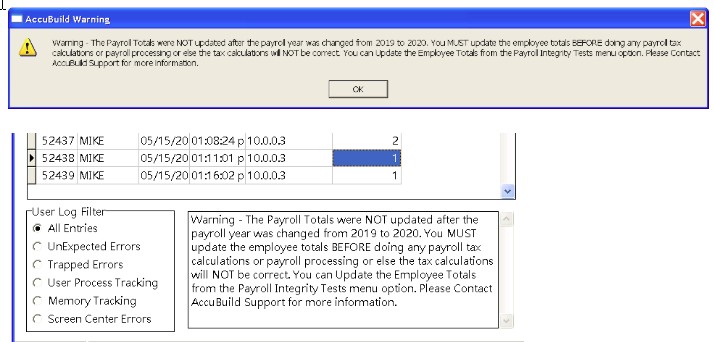
In addition, if the Local Deduction Cutoff Balances during this process, a new message will be displayed indicating the balances were updated. If the warning is displayed, it will also be logged in the User Activity Log as well. NOTE: These Local Deduction Cutoff Balances are only updated when the payroll year is moved forward to a new year. If you move the payroll year backwards to a prior year, these balances are NOT updated.
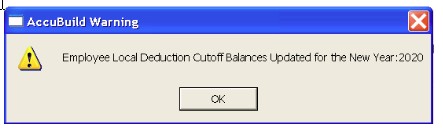
•Correction - Employee Center Screen - Edit Button Disabled [PMID Ref No 10478 - 321.30]
When using the new search controls on the employee center screen, if the active search filter was set to display a single employee, and that employee was updated as a terminated employee by entering a termination date, the Edit Button was disabled. The issue was that the Edit Button would never be enabled again until the employee screen was closed and then reopened. This issue has been corrected.
•Correction - Time Card Entry Screen - Union Field [PMID Ref No 10478 - 321.33]
When entering the union code for codes that had a zero in the last decimal place, such as 10.10, the code was not being saved properly and the union code would be cleared out. The workaround was to select the code from the drop down list. This issue has been corrected.
•Correction - Time Card Entry Screen - Phase Field [PMID Ref No 10478 - 321.31]
When the time card entry screen was opened for an employee that already had existing time entries, the Job Cost Phase was not being displayed properly unless another timecard entry was created. This issue has been corrected and the cost phases will now be properly displayed.
SYSTEM ADMINISTRATOR
•ENHANCEMENT - Globals Table changes for Property Screens [PMID Ref No 12849]
The changes to the property screens were being tracked in the globals table, however the change history was being limited to the first change for a given date and any further changes were not being logged. New routines were added to track ALL changes and only list the fields that were actually changed with the OLD and NEW values. [DATA\Globals_ChangeHistory].
•ENHANCEMENT - User Activity Log
The User Activity Log has been updated to include the Windows Username in the process message for user process tracking records.
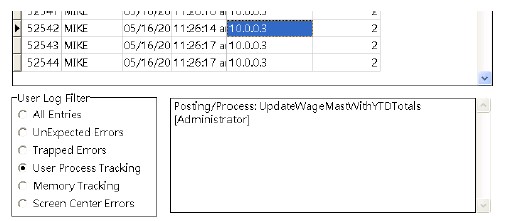
USER INTERFACE
CENTER SCREENS
•Correction - Documents Folder Error [PMID Ref No 10478 - 321.27]
Exception Error at TDocumentsFrame.ResetDocumentListNoModifiedDocs : ADMSFolterTable : Error 7041 : File not found. Verify the specified path and file name is correct.
When multiple center screens were open at the same time and the documents tab of those center screens were accessed, a document folder error (Error 7041) was issued for the ADMSFolderTable. A new class series for each screen center has been designed to eliminate these file access conflicts which will resolve the issue. The new class series for each screen center are listed below:
oEmployee Center Class 87972
oClient Center Class 87973
oOrder Center Class 87974
oEquipment Center Class 87975
oInventory Center Class 87976
oJob Center Class 87978
•Correction - Window Scroll Bars Error [PMID Ref No 10478 - 321.32]
Exception Error at mainprogram.mJobMaster1Click : Error reading ClientLookupCombo.LookupDisplay : The window does not have scroll bars.
When launching any of the center screens, a random exception error was being displayed indicating that 'the window does not have scroll bars'. This is a Windows error that is indicating that the system is low on resources when in fact, it is not. The work around was to simply open the window again. This error message will no longer be displayed and will now be logged in the User Activity Log as a log type 3.
•ENHANCEMENT - Speed Performance Changes
oCLIENTS CENTER SCREEN [PMID 10478 - 321.34] - The Clients screen has been enhanced to work faster in order to help companies that work with an extremely large number of customers, vendors etc. The screen will now handle the most recent clients by default in order to load faster while still allowing the Search controls to access ALL records in the system. The most recent activity for the client list will include clients added within the last 90 days as well as vendor and customer activity (payments and invoices) that are dated within the last 90 days. A new field in the CLIENTS table (DateTime5) will now track when new clients are added to the system so that they can be included in the most recent filtering process. Two new radio control buttons have been added to allow the user to change the filtering from Most Recent to ALL records as needed:

▪Best Practices: By limiting the number of clients that are displayed on the screen, all of the functions of the Client Screen work much faster by reducing the time it takes to refresh all of the new detail grids when changes are made. For best performance, always leave the Most Recent option selected. If the client (customer / vendor etc.) you are looking for is not in the current list, use the Search Controls to locate the client. You can enter the client number or the client name to help with locating the client. When using the Search Controls, ALL clients are searched based on the type of client (Client / Vendor / Customer).
▪NOTE: Remember that the Search function works for any part of the search field. For example, if you are trying to locate a client where part of the name contains the word AAA or A1, you can simply type in the partial name and the system will return any clients where the name contains the search text (AAA or A1).
oPURCHASE ORDER CENTER SCREEN [PMID 10478 - 321.35]- The Purchase Order screen has been enhanced to work faster in order to help companies that work with an extremely large number of orders. The screen will now handle the most recent orders by default in order to load faster while still allowing the Search controls to access ALL records in the system. The 'most recent' records on the Orders list is defined as the last 150 Orders created based on the order date. Two new radio control buttons have been added to allow the user to change the filtering from Most Recent to ALL records as needed:

▪Best Practices: By limiting the number of orders that are displayed on the screen, all of the functions of the PO Screen work much faster by reducing the time it takes to refresh all of the new detail grids when changes are made. For best performance, always leave the Most Recent option selected. If the order you are looking for is not in the current list, use the Search Controls to locate the order. You can enter the order number, the vendor name, the job number, or the job description to help with locating the order. When using the Search Controls, ALL orders are searched based on the type of order and the open / closed status.
▪NOTE: Remember that the Search function works for any part of the search field. For example, if your are trying to locate an order for a vendor that has the word Lumber in their vendor name, you can simply type in Lumber and the system will return any orders where the vendor name OR the job description has the word Lumber in it.