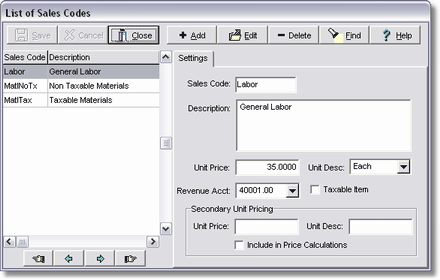The list of sales codes are user defined codes that represent the services and/or materials that will appear on the miscellaneous receivable invoices. These items may be very generic, such as 'Labor' or 'Materials', or they can be created in greater detail, such as 'Labor - Journeyman' and 'PVC - 1/2 in.' Sales tax codes are set up in their own master file and therefore do not need to be set up as an item in the sales master list.
| 1. | Select Receivables > Update Sales Master List. |
| 2. | Select Add to create a new sales code. |
| 3. | Complete the following fields: |
•Sales Code - This code is user defined and may contain up to 8 alpha-numeric characters and this field is case-sensitive.
•Description - Enter the sales item description. Additional description can be added to this description later on the invoice.
•Unit Price and Unit Desc - Enter the unit price and unit description as applicable. These fields may be left blank if a lump sum will be entered on the invoice.
•Revenue Acct - Each sales code can be linked to a different revenue account in the general ledger. For example, you might find it helpful to record your taxable sales to a different revenue account than your non-taxable sales. If this field is blank, the system will use the default revenue account as defined on the Receivables > Properties screen.
•Taxable Item - Click on this field if the item should be taxed.
| 4. | The Secondary Unit Pricing fields will work with the default unit price fields (above) as follows: |
•Secondary Unit Price – This field is a second unit price field and will only be used in the price calculations if the 'Include in Price Calculations' box is checked.
•Secondary Unit Desc – This is a second unit description field.
•Include in Price Calculations – This field will be used to determine if the second unit price should be used in the price extensions. If this option is checked, then the unit price calculation for the invoice will be computed as:
unit price * secondary unit price.
| For example, if you are billing a customer on a monthly basis but the price is based on an hourly rate, you could enter the hourly rate in the unit price and the hours per month in the secondary unit price field and the extended price would be computed as follows: |
| Billing Amount = units * unit price * secondary unit price. |
| Note: If this option is unchecked, then the secondary unit price will be ignored in the price computations but could still be referenced on the invoice if required. |
| 5. | Click Save to record your entries. Repeat the above process until all of the sales codes have been set up. Click Close to return to the main menu. |