The miscellaneous accounts receivable invoice entry screen has an option for entering recurring receivable invoices (Version 9.2.0.1 Navy). The Auto Create Button at the top of the screen allows for recurring receivable invoices to be set up and entered based on historical receivable invoices in the system:
![]()
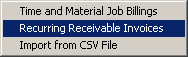
When this option is selected, the Recurring Transaction List Screen will be displayed which is used for managing the recurring transition list. The recurring transaction screen is presented in a grid format to allow for easier searching and grouping for quickly locating transactions to be selected and copied into the current user batch.
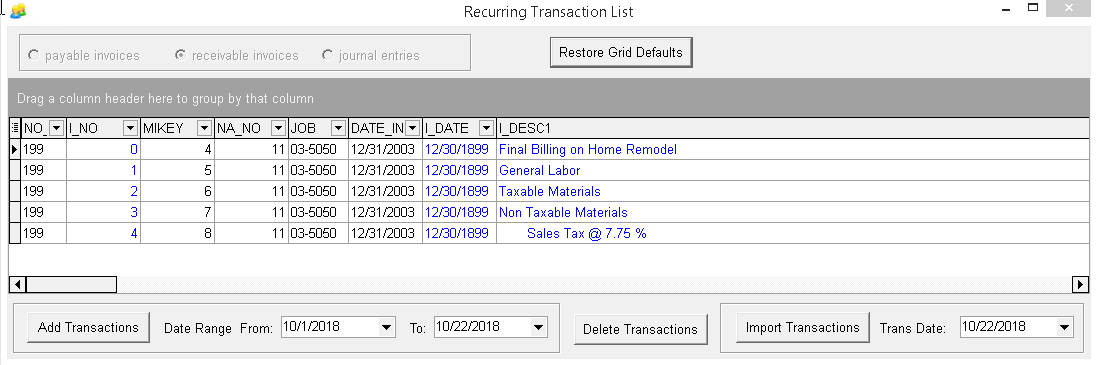
•Add Transactions Button – Use this button to add historical receivable invoices to the Recurring Transaction List.
oSet a date range and then select the Add Transactions button to display the historical invoice entries
oSelect (highlight) one or more entries from the grid and then click the Save Selected Records to Recurring Master List Button to add the selected transactions to the Recurring Transaction List.
Note: When selecting AR Invoice entries, be sure to get all of the items (I_NO) associated with the invoice entry. The Misc A/R Invoices are comprised of multiple records. Item Number 0 is the header record for each invoice and contains important invoice total information as well as the main invoice descriptions and sales tax settings. Item number 1+ are the actual detail line items of the invoice. By grouping the invoice entry grid by the invoice number (NO_INV) field, and sorting the grid by item number, it will be very easy to make sure all entries for the desired invoice can be selected (highlighted).
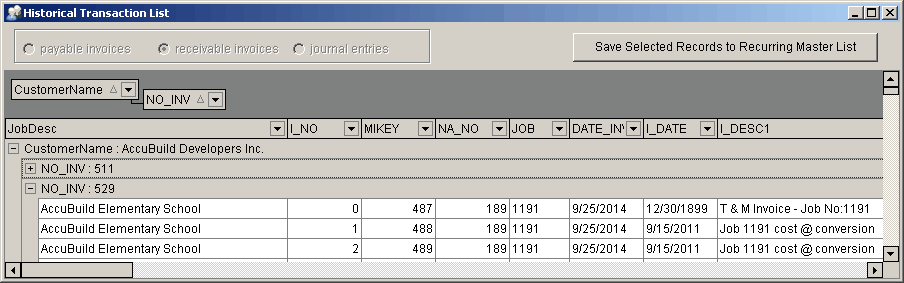
•Delete Transactions Button – Use this button to remove selected (highlighted) entries from the Recurring Transaction List.
•Trans Date – This field is used to set the transaction date of the recurring entries when they are copied into the user batch. This date is set to the current date by default, but can be set to any date desired.
•Import Transactions Button – Use this button to import the selected (highlighted) entries from the Recurring Transaction List into your current user batch of entries.
•Optional Edit Columns – The columns on the grid that are colored with a BLUE font indicated fields that can be changed before importing.
•Automatic Field Updates – The “NO_INV” field (Invoice Number) is updated automatically by the system using the next available A/R Invoice Number in order to make sure these numbers are not duplicated.
ADVANCED PROPERTY SETTINGS