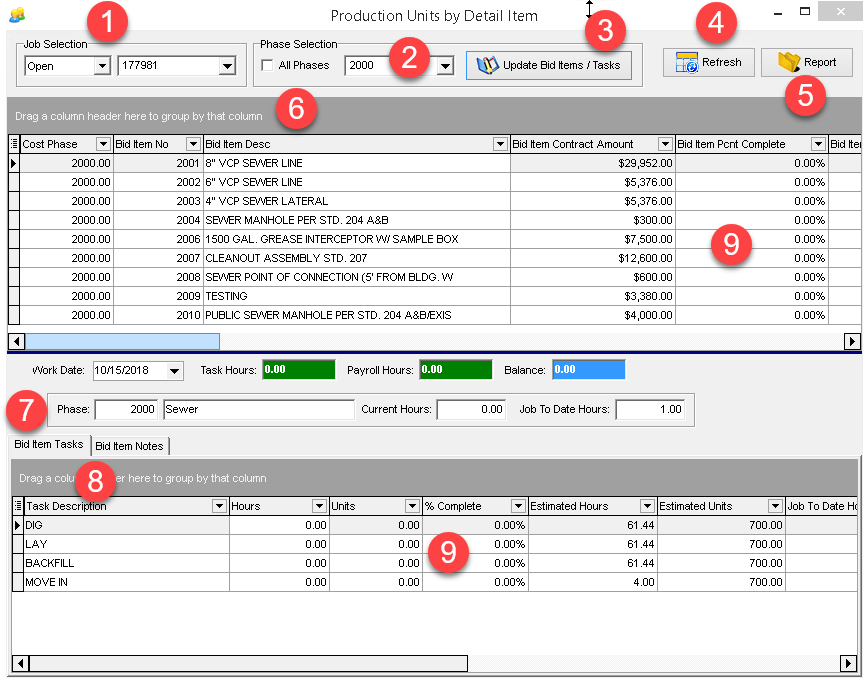
NAVIGATING THE SCREEN
This screen is accessed through the Job Cost > Production Units by Detail Items option. All of the Production Unit items are stored in the Job Detail Items table (ESTDETL), therefore the Production Units by Detail Items screen is providing just a different view of the table with only the fields that pertain to Production Units.
1.Job Selection - Select “Open” or “Closed” jobs; Select a job from the list
2.Phase Selection
a.Select “All Phases” to display a list of all existing Bid Items (#6)
b.Select a specific cost phase to:
i.Add or Edit a Bid Item or Task
ii.Enter daily production transactions
3.Update Bid Items / Tasks Button - Select this option to display the bid items screen
a.The Bid Items Screen is used to Add or Edit a Bid Item or Task
4.Refresh - Use this option to refresh any recent changes to the estimates or production hours / units from the Daily Field Reports
5.Report - Print the “Production Units by Detail Item” Report
6.Bid Item Grid - Displays existing Bid Items based on the Phase Selection (#2)
a.Standard grouping and filtering options are available for this grid
7.Phase Totals - Totals for Current (transaction) Hours and Job To Date Hours are displayed for the Task
8.Task Transaction Grid - Displays all tasks related to the highlighted Bid Item
a.Bid Item Task Tab - Enter daily production transactions in this section of the grid
b.Bid Item Notes - Notes entered on the Bid Item are visible on this tab.
9.As completed units are updated on each Task via the Daily Field Reports, the % complete will be updated on the tasks and the bid item. When the % complete reaches 100%, the item will be shaded green as a visual aid for identifying items that are not yet completed.
How is RED defined if the actual hours per unit exceeds the estimate units per hour IE. 177981 PHASE 3000 BID ITEM 3004