Please note that a video on processing your W-2s through Aatrix is available through the Support > Aatrix Partner Page menu option located at the top of the main AB program screen. Please use the Aatrix e-file video in conjunction with the information presented below to print your W2s.
1.The W-2s DO NOT have to be printed before closing the payroll year or before entering data into the new year.
2.To create the W-2s, go to Payroll > Tax Forms / E-File / W-2s.
3.Select the W-2/W-3 option and select the tax year. Note: Aatrix will typically make the form for the tax year available by December 20th.
4.Click the Display Form button. Notice that the main AccuBuild window will automatically minimize at this point.
5.Aatrix will automatically check whether you have the latest version of all forms installed. Choose Automatic Update to install the most current version of the forms.
6.Whenever you select the W-2/W-3 option, the system will display the W-2 Setup Wizard where you will confirm and/or type in additional information necessary for processing the tax forms.
•Test Drive OR Start Processing - Pick an option to start processing your W-2s. The test drive options allow you to see how the process works but does NOT save any of your information.
•Federal Tax Identification - Aatrix will display your company's federal tax id that you have already entered into AccuBuild when you first set up the system. If this information is not correct, please exit the W-2 Setup Wizard and change this information on the Payroll > W2s > Properties screen.
•Multiple Payroll Data File - Select 'single payroll data file for this EIN'.
•Company Information - Complete the requested information on the company information screen; click Next. Click the info icon located at the top right of the screen for more information about each field.
•Tax Preparer Type - There are two preparer types to choose from:
1.You are filing the forms for your company or employer
2.You are a 3rd party, paid Tax Preparer, filing for one or more companies. If you choose this option, then there will be additional information about yourself that you will need to complete.
•State and Local Tax Items - Aatrix will display the state tax identification numbers that you have already entered into AccuBuild when you first set up the system. Be sure to review the settings and make any changes on this screen as needed.
•Data Verification - Answer the questions on the screen.
| Note: Some employees may have elected to receive electronic W-2s only. Answering 'Yes' to this question will allow the program to display the employee email addresses in the data grid. Check the 'Electronic Only' box in the grid as applicable. |
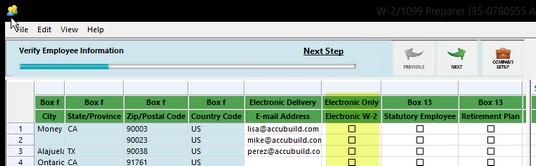 |
•W-3 Information - Complete the requested information on the W-3 Information screen. Refer to the info icon located on the top right of the screen for more information about each field. The 'Kind of Employer' field must be filled in.
| 7. | Verify Employee Information - The employee information grid will display all company information and earnings as recorded in AccuBuild. Scroll to the right on the grid to display all columns including those for Box 12. Changes may be made directly on the grid, however, this information will not update AccuBuild's historical information and, therefore, will not be included in any AccuBuild payroll reports. |
•Click the Next Step button to proceed.
If Aatrix finds any errors in the employee information, then the system will display the specific issues in a pop up screen. Any items displayed in RED must be fixed before the process may continue. In this example, Aatrix has found social security numbers that are not correct. Click the Go Back and Correct button to fix the errors temporarily in the Employee Information Grid.
If any of your employees have elected to only receive their W-2s electronically, then the employee's email must be entered and the Electronic Only W-2 column must be checked. If the employee's email address was entered into the employee information screen in AccuBuild, then it will automatically populate the grid, however, the email address may be entered in this grid as a temporary fix. The Electronic Only W-2 is NOT a field in the AccuBuild program so you must check this box in the Aatrix grid as appropriate. Be sure any applicable employees have completed the Electronic Only W-2 consent form and submit the forms to Aatrix before filing your W-2 forms. The Electronic W2 Consent form can be found on the Payroll > Tax Forms / E-File / W-2s > Aatrix Tax Forms screen.
•Once the Company Wizard has been completed, the Aatrix Software will display the selected form.
| 8. | We highly recommend that you take advantage of the E-File option for your W-2s. The 'Complete W2 e-filing Service; includes printing, mailing and online access for the W2 recipients; e-filing of the Federal & State W2s and W3; Employer copies of the W2s. E-File packages for W2s are NOT included in the basic E-File pricing options for quarterly and other reports. *** If you are required to file Affordable Care Act forms 1095, then file your Complete W2s first, then your Complete 1095s to qualify for a 50% discount on 1095s.*** If you choose to E-File, then be sure that you have registered with Aatrix prior to attempting the filing. Be sure to E-File your W2s at least three business days prior to the date that they are due. |
| 9. | If you will be printing and mailing your own W-2s, then the system will walk you through the printing of each copy of the W-2 and Form W-3. |
| Note: The screen displayed below is to provide an example of the print options. |
The pricing below may not be accurate for the current year.
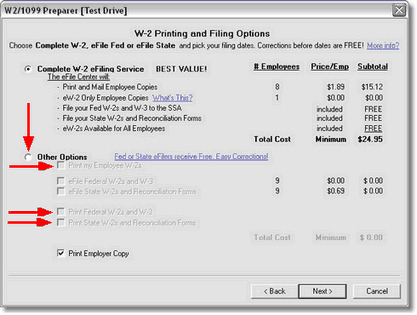
•The Aatrix W-2 Federal Copy A and Form W-3 have been approved by the IRS as substitute forms and may be printed to blank, standard paper stock and will print in black and white.
•The Employee, Employer and State W-2 copies have been formatted to print all four copies on a single perforated page.
• Please be aware that a State copy of the W2s will not be created for some states. Please refer to this link to verify which states do NOT require W2s. https://www.aatrix.com/support/knowledgebase/windows/us/standard/state-local/processing-states/
•The 'Instructions to Employee' must be either printed on the back of the W-2 or included on a separate page along with the W-2.
•Refer to the 'Order Tax Forms' section of the Calendar Year End Notes for more information.
| 10. | After your W-2s are complete, generate the Affordable Care Act Forms, if applicable to your company. Please refer to the separate ACA documentation for complete information on setting up your master list of health insurance plans in AB, linking these plans to the employees, and creating the ACA forms. If you used the 'Complete W2' E-File package, and then use the 'Complete ACA' E-File package, you will qualify for a 50% discount on the ACA form filing. |