Both Payroll and Payable checks can be configured to print to blank check stock using a MICR font for printing the bank routing number, account number and check number. You must use a printer that uses MICR ink to print your checks.
Before creating the MICR check, create a test payroll batch for one employee and preview the check, but do NOT post the check. This will put the data into memory for working with the report designer.
1.Go to Ledger > Properties and set up the following User Defined Fields. Due to the fact that MICR routing number and MICR bank account number may start with 0, you cannot use the UDFNumber fields for this purpose.
•UDFCHAR9 = 'Bank Routing Number'
•UDFCHAR10 = 'Bank Account Number'
2.Go to Ledger > Chart of Accounts. For each checking account that will be using the MICR Font check format, enter the bank routing number and bank account number in the UDFs.
3.Go to Reports > All Reports and make a copy of the library form (ie. MICR Payroll Check Stub - Check - Stub w/Accruals) and name the new form as desired.
4.Edit the new form; be sure to answer 'NO' to the Refresh option when editing the form.
5.On the Design Tab, enter the company name and address in the labels provided on the face of the check.
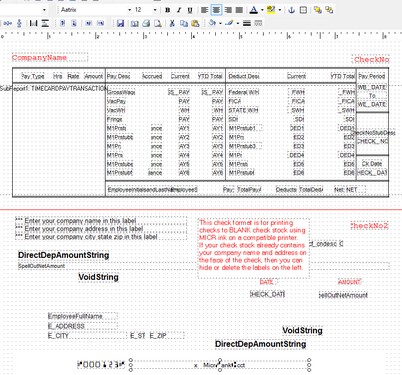
6.Format the MICR fields at the bottom of the check to print with the proper Aatrix font
•Be sure that Aatrix is installed at the workstation that will be printing the checks
•Select the Aatrix font that looks like three dots; font size should be set to 12
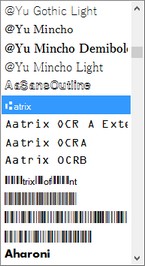 |
7.Go to Reports > Custom Form Assignment and set up the new form as the new default for the check.
8.Create and print a real check and submit it to the bank to be sure that the bank can read the new MICR check without any issue. Be sure to grant user access to the new form as needed.
Technical Notes:
Form Name: MICR Payroll Check Stub - Check - Stub w/Accruals
Form Class: 261
Custom Script Required? No
Formulas within the design that are needed for MICR check printing:
Table: payrollcheckbatchemployeetotals
Filter: IsDirectDeposit <> True
Formula Name: x MicrCheckNoWithLeadingZeros
Formula: 'C'+trim(iif(length(trim(convert(check_no,sql_char)))<6,trim(repeat('0',6-(length(trim(convert(check_no,sql_char))))))+trim(convert(check_no,sql_char)),trim(convert(check_no,sql_char))))+'C'
Note: leading zero criteria may vary by bank
Table: glbankacct
Formula Name: x micrBankAcct
Formula: 'A'+rtrim(glbankaccountinfo.udfchar9)+'A'+' '+rtrim(glbankaccountinfo.udfchar10)+'C'