Scenario: A Master Bid Item and the related Bid Item Tasks were imported with the wrong quantity. No adjustment to the contract amount is desired.
Solution: A manual adjustment to the Master Bid Items and Bid Item Tasks must be made through the Job Cost > Production Units By Detail Item menu option.
1.Go to Job Cost > Production Units By Detail Item
2.Select Job and Phase
3.Select the Master Bid Item (ie. 2001)
4.Select Update Bid Item / Task button
5.Click Add to create a new record
•Bid Item Number: Change new bid item number to the original bid item number (ie. 2001)
•Description: Change the default description as desired (ie. “Adjust Original Quantity”)
•Quantity: Enter the amount of the increase or decrease
•Unit of Measure: Select the UOM from the list; this should be the same UOM as the original Master Bid Item
•Item Date: The date of the new item will always be the entry date; the user has no control of the date that is used.
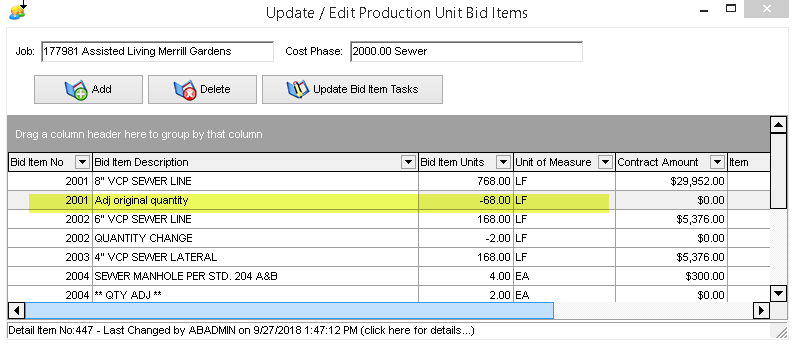
6.Select the new Bid Item
7.Select Update Bid Item Tasks button
8.Add the same task(s) that were on the original Master Bid Item. IMPORTANT NOTE: Although the description field is NOT case sensitive, be sure that the words that you enter MATCH the original task description.
•There are two methods that you can use to add the new tasks:
a.Manual - Use the Add button to create a new task
•Update the Description field
•Update the Quantities field; this should be the same quantity as the new Master Bid Item.
b.Task List Button - Use this option to select the descriptions from the Master List of Tasks. This list is just a simple list of descriptions that can be pulled from when creating tasks on a new bid item.
•Select a task description and then select Attach Selected Tasks to Bid Item button.
▪You can also add multiple items at a time by holding down the CTRL or SHIFT key as you click a file.
oSHIFT - Select contiguous items (items are next to each other) by clicking the first item, and then hold down the SHIFT key and click the last item.
oCTRL - Hold down the CTRL key and then click any item in the list. Items may not necessarily be next to each other.
▪If the description does not exist on the Master List of Tasks, then you can create it by using the Add button. However, you can also select any existing Task description and then change the description on the new item.
9.Once you return to the Production Units by Detail Item Screen,
a.the Master Bid Items that share the same number are summarized into a single item view (top of the screen) displaying the revised Estimated Units.
b.each Task at the bottom of the screen is also summarized into a single item view displaying the Estimated Units.
▪If you end up with an extra Task (compared to the original Master Bid Item tasks), then you did not properly match the task descriptions on the new bid item.
▪When entering completed production units on the Daily Field Report, the user is always presented with the summarized view of the Master Bid Items and Tasks. The user cannot assign actual work hours or actual completed units to specific set of entries when there are multiple items with the same bid item number.
10.The Production Units by Detail Item Reports (PMREP17.839 and PMPDNUN1.455), the Total Units (estimated units) calculation is NOT date sensitive . This report will always pick up the summarized units on a Bid Item or Task.