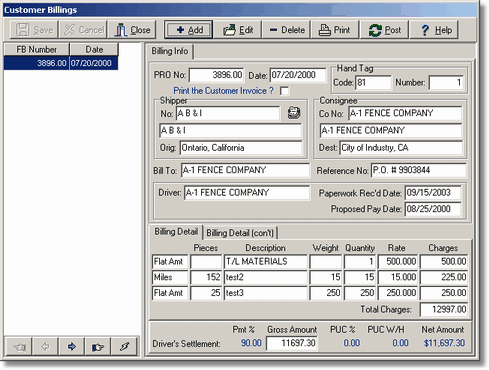| 1. | Select the Add / Edit Freight Bills options from the Trucking > Freight Bills menu and then select the Add Button to create a new customer freight bill from an entry in any of the three dispatch logs. |
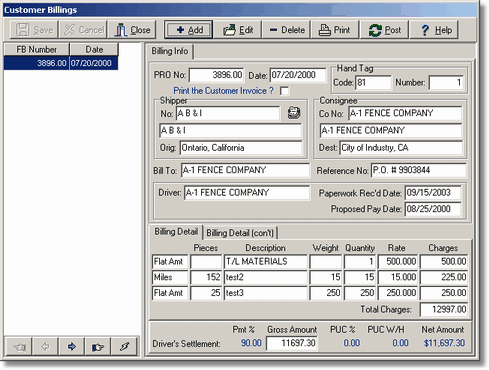
| PRO No – This is the order number or freight bill number. A list of all available dispatch log entries will be displayed including the Pro Number, the order date, the name of the dispatch log where the order was recorded, and the status of the order if the information is incomplete or the order is on hold. An incomplete status indicates that one or more required fields were left blank when the dispatch entry was entered. If the order is incomplete, you may still bill the order as long as you can provide the missing information. You can also complete the order information by editing the entry in the dispatch log. If the order is on hold, the hold must be cleared in the dispatch log and you will not be able to bill the order. |
| Note: The menu system is designed for secure access in order to set up accounting controls if desired. For example, if the dispatch operator needs to have control over an order before it is billed, you can block the billing clerk's access to the dispatch log, so that only the dispatcher can release an order that is marked "on hold". Furthermore, if you do not want the dispatcher to have access to any of the accounting functions, you can block the dispatcher's access to the billing functions, or any other of the accounting functions of the program. |
| Once a order is selected from the dispatch log, the billing entry will be created using the information from the dispatch entry. |
| Date – The billing date will be set to the original order date but can be changed as needed. This date acts as the transaction date for accounting purposes and will control which accounting period gets updated with the billing information. |
| Hand Tag – The Hand Tag Code is used to identify the type of load being hauled and is very similar to a department code in that it identifies the general ledger accounts that are associated with the order for both the revenue side (receivables and income) and the expense side (payables and expense). Refer to the Hand Tag Master list for more detail on the hand tag code. Every order must be assigned a valid hand tag code. |
| Hand Number – This is an optional field and refers to the driver's paperwork reference number associated with the order. |
| Shipper – These fields identify the shipper's name as well as the origination location where the shipment is to be picked up. The shipper's name does NOT have be entered into the Client Master List but if the shipper does exist in the client list, then the origination field will be filled in automatically based on the shipper's city and state. If the shipper does not exist in the client list, the name can be typed in manually in the space provided. |
| Consignee – These fields identify the name of the person of company that will be receiving the shipment as well as the destination location where the shipment will be delivered. The consignee's name does NOT have be entered into the Client Master List but, if it does exist in the client list, then the destination field will be filled in automatically based on the consignee's city and state. If the consignee does not exist in the client list, the name can be typed in manually in the space provided. |
| Bill To – The Bill To information identifies the company that is being billed for this order. The company name must exist in the Client Master List to produce the customer billing. |
| Reference No – The reference number is the customer's purchase order number entered in the dispatch log and will be included on the customer billing. If a purchase order number was entered with the dispatch entry it will be copied to this field automatically. You may change this field to contain any reference information you desire to be included on the billing. |
| Driver – This field identifies the driver who hauled the load. The hand tag code is used to determine if the driver is a company driver (employee) or a sub hauler (vendor). If the driver is an employee, then a list of employee names will be presented in the drop down list, otherwise a list for vendor names will be presented. |
| Paperwork Rec'd Date – This date represents the date that the driver turned in the paperwork for the shipment and is used in computing the proposed payment date for the driver's settlement amount. |
| Proposed Pay Date – This is the proposed pay date for the driver's settlement amount. This date is calculated automatically based on the following formula: |
| Shipments made between the 1st and the 15th of the month: If the paperwork is received by the 20th of the month, the driver's settlement will be paid on the 25th of the month, otherwise it will be paid on the 10th of the following month. |
| Shipments made between the 16th and the end of the month: If the paperwork is received by the 5th of the following month, the driver's settlement will be paid on the 10th of the following month, otherwise it will be paid on the 25th of the following month. |
| Billing Detail – The billing detail consists of a series of six entries that make up the shipment descriptions and quantities. Each of the six billing entries contains the billing type, number of pieces, item description, weight, quantity, billing rate, and the extended charge amount. The billing type defines how the load is charged and is based on one of the following choices: Pieces, Weight, Miles, or Flat Amount. You may also use the special 'Comments' billing type to enter a memo about the shipment which will also be included on the freight bill. |
| Extended Charge Calculations – The charge amount for each billing items is computed based on the billing type as follows: |
| Weight – Weight * Rate / 100 (rate is based per 100 pounds) |
| Flat Amount – Same amount as the Rate Field |
| Note: The Pieces field is for documentation purposes only and defines the number of packages, crates, etc that were shipped. This field has no bearing on the calculated charge for the load. |
| Driver's Settlement – The settlement information shows the amount that will be paid to the driver for this billing. If the driver is a vendor, then a settlement invoice (payable) will be created automatically when the billing batch is posted through the system. The gross amount of the settlement is computed automatically based on the driver's percentage but it may be changed if desired. If there is a PUC charge on the load, it will be deducted from the driver's gross settlement at the rate of the driver's load percentage. |
| Note: The driver's settlement percentage is set up during the dispatch entry for the order and is pulled from the associated hand tag code assigned to the order. The driver's gross amount is computed using the total charges from the billing detail section times the driver's settlement percentage. |
| 2. | Select the Save Button to record your entries or select the Cancel Button to erase your entries. Select the Edit Button to change any information on an existing customer billing entry. |
| 3. | An entry may be completely removed from the batch of customer billings by selecting the Delete Button. When a billing is deleted from the batch, an attempt will be made to reinstate the billing into the dispatch log, so that the order is not lost in the system. Once the billing entry has been removed, you will be able to reference the order on the dispatch log. To remove the order completely from the system, you will need to delete the order on the dispatch log. A message will be displayed if the order cannot be reinstated on the dispatch log. |
| 4. | Select the Print Button to print the customer billings. The billings are printed in duplicate on the same page using perforated paper so that the top and bottom portions can be separated for mailing and file copies. A list of all billings is displayed to allow for all billing to be printed or just selected billings. Use the check boxes to select the billings to be printed. As new billings are entered, they are automatically set up for the print option to be enabled. Once a billing has been printed, the print option will be unchecked to indicate that the billing has been printed. You may print the same billing as many times as desired by checking the box. Note: Make sure that all freight bills are printed before posting them through the system. You CANNOT reprint a freight bill once it has been posted because the detail billing information is not maintained in the historical billing file. |
| 5. | Select the Post Button to record the customer billings through the accounting system. During the posting process the customer invoices will be updated in the open accounts receivable aging schedule (openar.adt) as well as the sale journal (sales.adt). If any of the driver settlements involved sub haulers (vendors), then the open accounts payable aging schedule (openap.adt) will be updated along with the purchase journal (purchjnl.adt). The general ledger will be updated according to the various accounts associated with the hand tag codes from each customer billing. Finally, the customer invoice information will be stored in the historical billing file (trkbills.adt) in summary for future reference (billing lookups, reports, etc.). |
|