The Contract Status Tab contains fields that control the outcome of the contract status reports.
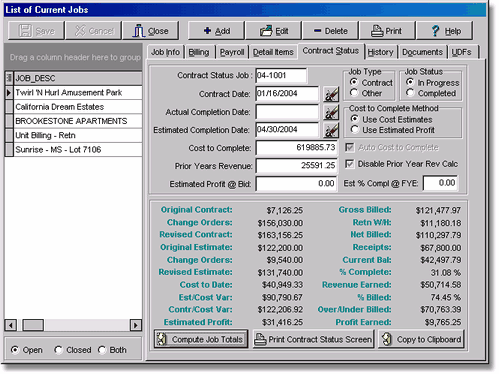
• Contract Status Job - This field is used to link multiple jobs together by assigning the same job number.
oWhenever two or more jobs are assigned to the same job number via this field, the separate job totals will be summarized together as one job on the contract status reports.
oThis option is very handy for jobs that need to have separate billings issued for separate parts of the contract or for change orders or extras.
▪Example 1: Job 21-001 has a total contract of $100,000 but the owner wants separate billings for Area A and Area B.
•Job 21-001 is created and will be considered the Master job or Level 1 job. No Schedule of Values, budget or actual costs will be entered on this job.
•Job 21-001A is created and will be labeled as Area A. The Schedule of Values, budget and actual costs for Area A will be entered on this job. Enter job number 21-001 in the Contract Status Job field to link this Level 2 job to the Level 1 job.
•Job 21-001B is created and will be labeled as Area B. The Schedule of Values, budget and actual costs for Area B will be entered on this job. Enter job number 21-001 in the Contract Status Job field to link this Level 2 job to the Level 1 job.
oThis option is also useful for linking various small jobs together so that one summarized total is displayed on the contract status reports.
•Job 21-MISC is created and will be considered the Master job, or Level 1 job, for all small jobs under $5,000 for the 2021 year.
oEach small job under $5,000 is created individually and each has it's own Schedule of Values, budgets and actual costs charged to it.
oEnter job number 21-MISC in the Contract Status Field of each small job to link it to the Level 1 job.
oJob 21-001B is created and will be labeled as Area B. The Schedule of Values, budget and actual costs for Area B will be entered on this job. Enter job number 21-001 in the Contract Status Job field to link this Level 2 job to the Level 1 job.The only way to handle separate billing breakdowns in the Job Cost system is to issue different job numbers for each billing breakdown and to bill these jobs individually. However, in most cases, coding the direct costs to each change order or extra may prove to be too difficult, therefore the costs are only coded to the primary job number. Due to the fact that the jobs are linked together, the various contract status reports may be printed with the summary option which will provide one job total for each contract status job link.
| Up to three levels of linking can be created: |
| Level 1 - Job is linked to itself (this is the default setting); aka Master Job |
| Example: Job = 21-001; Contract Status Job = 21-001 |
| Level 2 - Job is linked to a Level 1 job |
Example: Job = 21-001A; Contract Status Job = 21-001
Example: Job = 21-019; Contract Status Job = 21-001
| Level 3 - Job is linked to a Level 2 job |
Example: Job = 21-001B; Contract Status Job = 21-001A
| In addition to the single line summary of the jobs on the contract status reports, there are specialized job cost reports in MAR that can be used to show the job links: |
oJCRep062.540 - List of Linked Contract Status Jobs displays the tier level of linked jobs.
oJCREP2D.510 – Job Cost Capsheet Report – Linked Jobs allows for pop up Master Job Entry to automatically group and select all related linked jobs with summarized totals for the Group included 2 and 3 tier linked jobs.
•Contract Date and Estimated Completion Date - These fields are self-explanatory and are used for reference only.
•Actual Completion Date - This field should be updated as each job is completed. This field will be used during the routine that closes the fiscal year end (see paragraph below).
•Prior Years Revenue - The Prior Years Revenue field is automatically updated when the fiscal year is rolled via the System Administrator > Month End procedure, or when the Update Prior Years Option integrity test option is selected, provided that the Disable Prior Year Rev Calc box is not checked (see paragraph below). AccuBuild uses this information to calculate the current year's revenue on the contract status reports. If the contract is marked complete, and the Actual Completion Date is prior to the current fiscal year, then the total revised contract at the end of the prior fiscal year will used as the amount of the prior years revenue. Otherwise, AccuBuild will compute the prior years revenue based on the total prior years cost divided by the total prior years estimate. Therefore, if the job does not have both a prior years contract amount or a prior years estimate, then the prior years revenue will be zero.
•Disable Prior Year Rev Calc - By default, AccuBuild will try to calculate the prior years revenue for you (see paragraph above). If the Disable Prior Year Rev Calc box is checked, then you may manually enter an amount for the prior years revenue and the system will not overwrite it during the update procedures. This box disables the calculation on a job-by-job basis.
•Estimated Profit @ Bid - This field is used to enter the original estimated amount of profit for the job when it was bid. If the job uses the estimated profit to calculate the cost to complete, then this field should be updated as needed to contain the current estimated profit on the job. Once the job is marked as completed, then this field can be changed back to reflect the estimated profit at bid time.
•Job Type - This field is used to identify contract jobs and miscellaneous (other) jobs as different jobs types on the contract status reports. All contract jobs will be grouped together on the various contract status reports while the miscellaneous jobs will be grouped with their own totals. Further, the Job Status field is used to identify whether a job has been completed or is still in progress. This status will determine whether the job will be included on certain contract status reports. Note: You are still able to enter transactions against jobs that are marked as completed. Payroll transactions can be prevented from posting to a closed job if you enable the Limit Time Card Entry to Open Jobs Only option on the Payroll > Properties screen.
•Cost to Complete - The system default setting is to allow the cost to complete to be calculated automatically whenever a contract status report is printed. This field on the Contract Status Tab is read only and is controlled by the setting in Job Cost > Properties. If the Property setting is disabled , then you may manually enter the Cost to Complete amount on the Contract Status Tab of each job. The contract status reports will then use the amounts entered manually for the Cost to Complete.
•Cost to Complete Method - This feature controls how AccuBuild will calculate the remaining cost to complete for jobs on the Work in Progress schedule. If the estimated cost is used to calculate the cost to complete, then AccuBuild will subtract the total costs to date from the total estimated cost of the project. If the estimated profit is used to calculate the cost to complete, then the estimated profit is subtracted from the total contract amount to arrive at the total estimated cost of the project. Then the job-to-date costs are subtracted from this figure to arrive at the cost to complete.
•Est % Compl @ FYE - This field will be used to determine the revenue projected within the current fiscal year based on the estimated percentage complete at year end.
•Compute Job Totals - This button is used to view the contract status of a single job on the screen. This button must be selected before the status information will be displayed. This is the same basic information that would be printed on the Work in Progress schedule with the exception that there is no cutoff period to select. The displayed totals will reflect all entries including those posted into a future period.