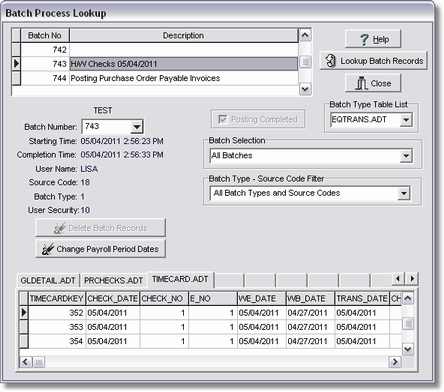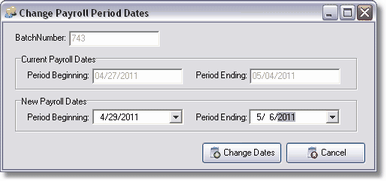Due to the sensitive nature of this option, only the System Administrator should have access to this option.
Almost all transactions that are processed in AccuBuild are done so with a batch posting. Batches may consist of a hundred records or just one record depending on each user's preference. AccuBuild's batch postings are completed with a single action. All related historical files are automatically updated with the appropriate information by clicking a Post Button; there is no need to post a record in each module manually. The Batch Log Info option is a built-in utility file that allows the user to review all data for each batch processed within the system. Although you are not encouraged to do so, data may also be modified through this option but your System Administrator must contact the AccuBuild Support Staff to gain access to this function.
As each batch is selected from the top of the screen, the starting time will be displayed along with the completion time as applicable. (During the posting process, AccuBuild will display the message 'process completed' or 'process did not complete successfully' depending on the outcome of the posting attempt.) Each batch will also list the name of the user that created the batch along with the user's menu security clearance, the source code, and the batch type (a list of batch types can be found in the Batch Type Table List field).
Batch Selection - The screen will default to look up all batches but the search criteria may be changed to just Completed Batches (batches with a completion date) or Incomplete Batches (batches without a completion date). The Problem Batches option searches for batches that have been marked as incomplete, however, detail records were posted to one or more files in error; these records must be corrected. Although no records are posted to any data files, a historical log can be viewed here for the Backup Data, Restore Data, and Payroll Direct Deposit NACHA functions.
Batch Type - Source Code Filter - The search criteria may be further defined by selecting a source code filter.
Lookup Batch Records Button - After a batch is selected, select the Lookup Batch Records Button to view the individual records posted to each file. Each file will be displayed as a 'folder tab' at the bottom of the screen.
Delete Batch Records Button - Records may be deleted through the Batch Process Lookup Screen but the System Administrator must contact the AccuBuild Technical Support Staff to gain access to this function.
Modifying or deleting batches can have serious consequences on the integrity of your data. Modifying or deleting data is done at your own risk. We highly recommend backing up your data BEFORE attempting to modify or delete data.
Change Payroll Period Dates Button - A common mistake in the payroll module is entering the wrong week ending date on a batch of checks. This can easily be fixed with this option. Simply select the batch, click the Lookup Batch Records Button to verify that you have selected the correct batch, and then click the Change Payroll Period Dates Button. A second screen will be displayed which will allow you to enter the correct week beginning and ending date. All of the period ending dates will be changed in the timecard, prchecks, and cprdetl tables and the transaction descriptions in the gldetail, jobdetail, and eqtrans tables will be updated with the new date in the transaction description along with an asterisk '*' at the end of the transaction description to indicate that the dates were changed.