Misc A/R Invoices - Time and Material Invoice Changes
●The Auto Create feature for Time and Material Billings for Miscellaneous A/R invoices now includes the unit price with the imported cost plus billing transactions.
TimeCard Worksheet - Multi Employee Selections - New Feature
New Multi Employee Selection Option: A new set of controls has been added for the selection of employees when using the ADD Button for creating new timecard records. These new controls now allow for selection of a single employee or multiple employees. This feature will be very useful when creating timecard entries for multiple employees with the same coding.
●A new set of radio buttons has been added to the Employee Group Box:
○Multi - With this option, the user will be able to select multiple employees at a time.
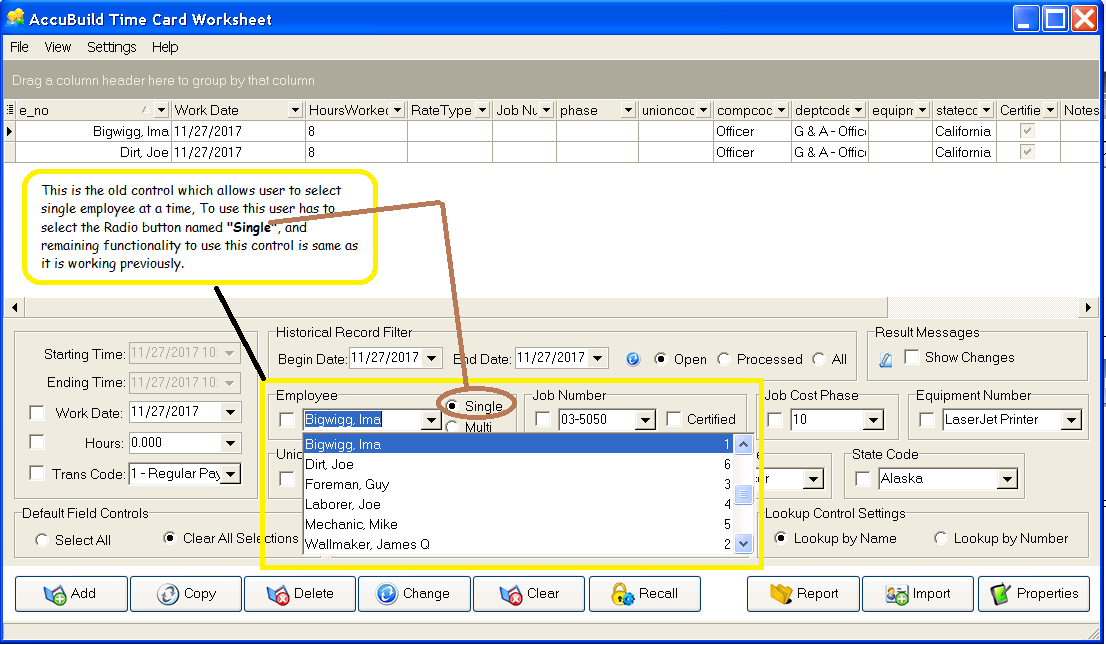
○Multi - With this option, the user will be able to select multiple employees at a time. When the ADD Button is used with this option, a timecard worksheet record is created for each selected employee.
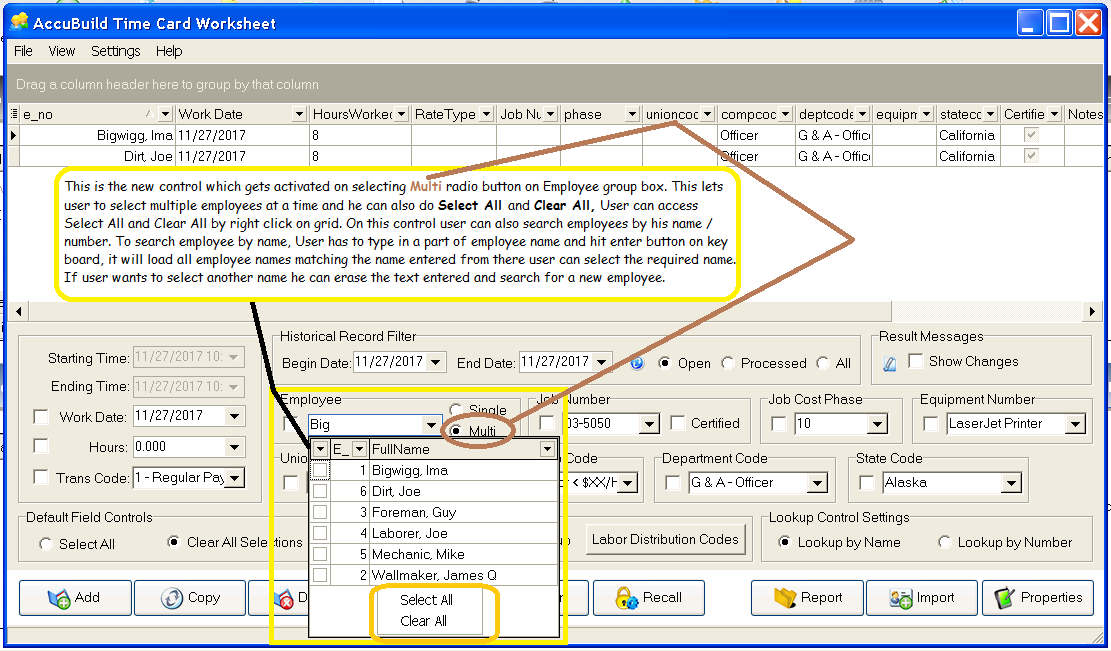
■This control has a Select All / Clear All option which enables user to check and uncheck all employees in one click. Use the right-click of the mouse to pop up this menu option.
■This control provides a search option also, where the user can search for an employee by name (first name or last name) or by employee number (depends on the Lookup Control Settings option for Lookup by Name or by Number). To use the search option, make sure the drop down control is closed and then type the name or number to search in the control text and push the Enter key. A list of matching employees will be displayed in the drop down list and then the desired employee(s) can be selected (checked). To search for another employee, be sure to clear the text in search area and then type in a new selection and push the Enter key.
■Clear the search text and press the Enter key to remove the search filters and return to the full employee list.
MAR Reports - Bug Fixes
●Payroll Timecard Worksheets - The MAR TimeCard Worksheet Entries reports were not working for partial employee number run options. The report scripts for these reports have been corrected to fix the issue.
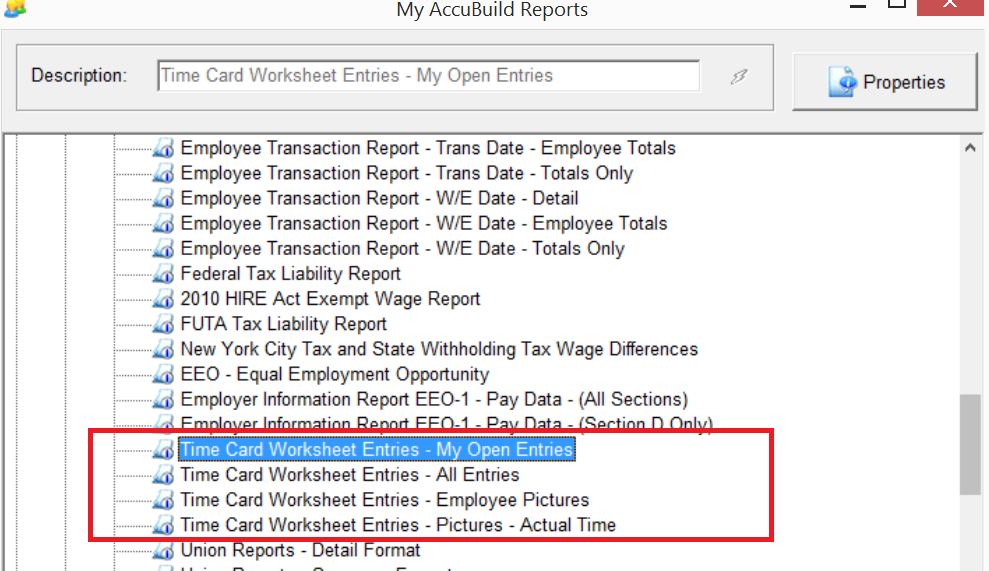
●Partial Job List Run Limitation - The MAR Report process had an issue when too many jobs were included in a partial run job list which caused the report to fail with an exception error. This issue has been resolved.

●AccuBuild Mobile MAR Reports - The above Partial Run List Limitation was also changed in the AccuBuild Mobile Reporting DLL file so that mobile reports are no longer bound to this limitation. A new mobile DLL file “AbAepSy1.aep” has been distributed with this update to fix the issue for mobile reporting.
Daily Reports - Employee Drop Down List
●The employee time card entry grid on the Daily Report Screen was listing the employees in random order. The employees are now listed in numerical order.
Daily Reports - Duplicate Report Bug Fix
●Issues with the employee time card dates and the status of Daily Reports were corrected for the duplicate process to make sure the related time card dates are correct and to change the status on the copied report to OPEN if a closed report is copied.
Project Management - PM Log Edit Screen Enhancements
●The mouse wheel on the project management log edit screens has been disabled for ALL of the grid entry fields to prevent changes to the fields and cells when the wheel is turned. This was done to prevent fields from being changed without dropping down the lookup controls to make sure the user is aware of the changes that are made. The following edit screens were updated for this change:
○Request for Information Log (RFI)
○Change Order Request Log (COR)
○Change Order Log
○Daily Reports Log
○Submittals Log
○Meeting Log
○Job Closeout Log
○Document Folder Log
Payroll - Timecard Worksheet Enhancements
●The mouse wheel on the timecard worksheet grid has been disabled on lookup fields to prevent changes to the cells when the wheel is turned. This was done to prevent fields from being changed without dropping down the lookup controls to make sure the user is aware of the changes that are made.
Ascentis Human Resources Integration - Update
●The employee list in AccuBuild was modified to use the Ascentis “dirty bit” field list table from the global DATA connection which was previously pointing to a COMPANY Connection for the table. All database tables for the Ascentis Integration now reside in the Global DATA folder.
Purchase Order Invoice Reversal - Bug Fix
●The new reversal process for Purchase Order invoices was not handling the reconstruction records properly for the APCHECKS and JOBDETL tables. This issue has been resolved.
●The reversal process was not working for Subcontract Order invoice reversals with an incorrect error that indicated that partial payments had been made on the invoice when there were NO prior payments. This issue has been resolved.
Production Units by Detail Item - ENHANCEMENTS and BUG FIXES
●When spreadsheet estimates were imported into the COR Log that included production units by detail item record structure, the estimated hours for tasks were not including the GL Expense Account File. This issue has been corrected.
●The synchronization of certain fields from the COR Breakdown log were not being pushed to the linked items for items that included production units by detail items. This issue has been corrected for the following fields which are now being synchronized properly:
○Job Cost Phase
○Estimated units
○Task Description
○Expense GL Account
○Billing Phase
○Revenue GL Account
○Contract Units
●The COR Breakdown Screen has been updated to include several new fields in the breakdown record grid to display field values for production units by detail item records which makes it much easier to see the linking relationships between the Bid Item Parent Records and the Related Task Records for each Bid Item set. Both the COR fields for these Bid Items as well as the accountings side (ESTDETL Table) linked fields are included in the grid and include the following fields:
○PM EstDetl Item No - Linked Item Number for Accounting.
○Acct Bid Item No - Bid Item Number for Accounting.
○Acct Bid Item Type - Bid Item Type (0=Master,1=Task) for Accounting Side.
○Acct Bid Item Group ID - Bid Item Group Number - Accounting Side.
○COR Bid Item No - Bid Item Number for COR Breakdown Record.
○COR Bid Item Type - Bid Item Type (0=Master,1=Task) for COR Breakdown Record.
○COR Bid Item Group ID - Bid Item Group Number - COR Breakdown Record.
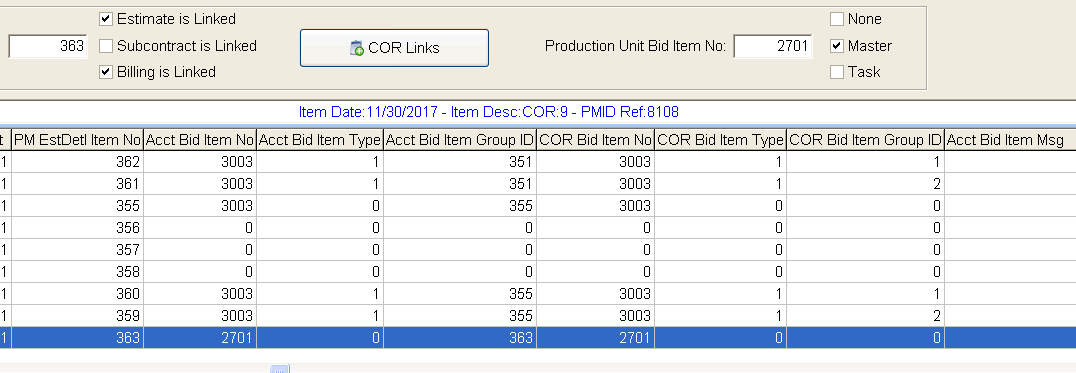
●The Copy and Delete Buttons on the COR Breakdown Screen have been updated to block records that are related to production units by detail items. These types of records are group related with special linking and should not be copied or deleted. A new warning will be displayed if the Copy or Delete buttons are used on these record types:

●A new Button entitled Bid Item Tasks has been added to the COR Breakdown Screen which is enabled on Bid Item Master Records for production units. This button will open up the production unit tasks screen for the selected record and display the related task records in order to update the task list for the selected bid item. NOTE: The COR Record MUST be linked to the accounting system to use this feature:
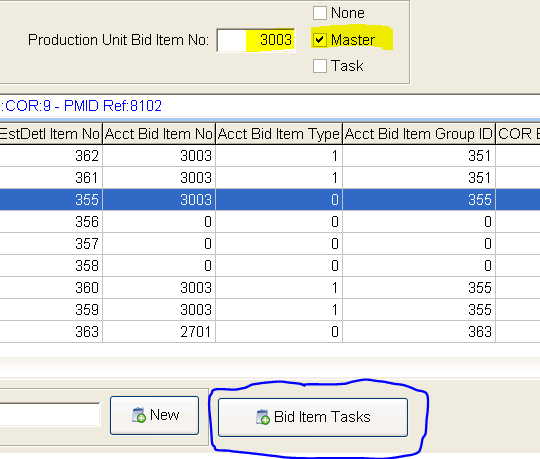
●A new feature has been added to the COR Breakdown Screen when records are imported from spreadsheets using the Import Button which will trigger an automatic link of ALL COR breakdown records. If automatic accounting links are enabled in the Project Management properties, then a new prompt will be displayed to link all records to the accounting system after the Close button has been clicked on the Import Screen.
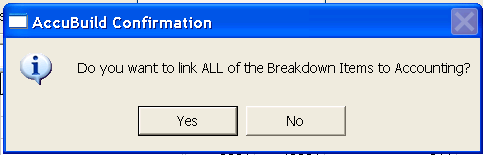
In addition to the linking functionality, the Display ALL Categories checkbox is checked automatically and the grid fields are refreshed so that all of the latest record linking and accounting fields are displayed properly.
●The COR Links pop up menu will now have all menu options disabled if the automatic accounting links are NOT enabled in the Project Management properties.
●The COR Breakdown Screen had problems blocking record edit changes when the business rules were in place to block edits. For example, prior period date adjustments. This issue has been corrected.
●The Linking process in the COR Breakdown Screen had problems with production unit Bid Item groups where the related Bid Items and Task grouping pointers were being grouped with the wrong Bid Item. This mainly occurred when multiple COR Import processes were done for the same Bid Item Number. These linking issues have been corrected.
●When the COR Breakdown Screen is closed, any changes to the COR Log are pushed to the accounting system UNLESS there are business rules to block the changes. All field differences are ALWAYS displayed even though these changes are NOT pushed to the accounting side. The message has been changed to make it clear when a field change is actually pushed to the related accounting record:
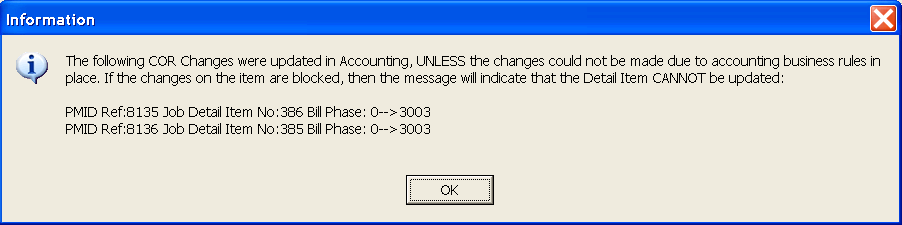
When an accounting record is being BLOCKED from the change, the PMID Ref message will include the words Detail Item CANNOT be updated in the message. This message indicates that the differences are going to remain unchanged.
Daily Field Reports - ENHANCEMENTS
●When a Daily Field Report is DELETED from the Project Management Log, the system will now remove any related production unit by detail item transaction records for actual hours and units that were related to the Daily Report. Previously these records were not being removed and could cause issues with the production units roll up totals for tasks units and / or hours.
Production Unit Task Edit Form - ENHANCEMENTS
●The Update / Edit Production Unit Tasks Screen has been updated with several new enhancements and fields as outlined below:
○New Grid Fields - The task grid has several new fields to help indicate the production unit totals that have been entered against each individual task:
total trans HOURS - The total hours that have been entered against the task to date.
total trans UNITS - The total units that have been entered against the task to date.
total trans record count - The total number of transaction entries for the task to date.
DFR trans rec count - The total number of transaction entries made through a Daily Field Report (DFR) either via the AccuBuild Program or the AccuBuild Mobile App.
non DFR trans rec count - The total number of transaction entries made through the Production Units by Detail Items Screen that are NOT linked to a Daily Field Report (DFR).
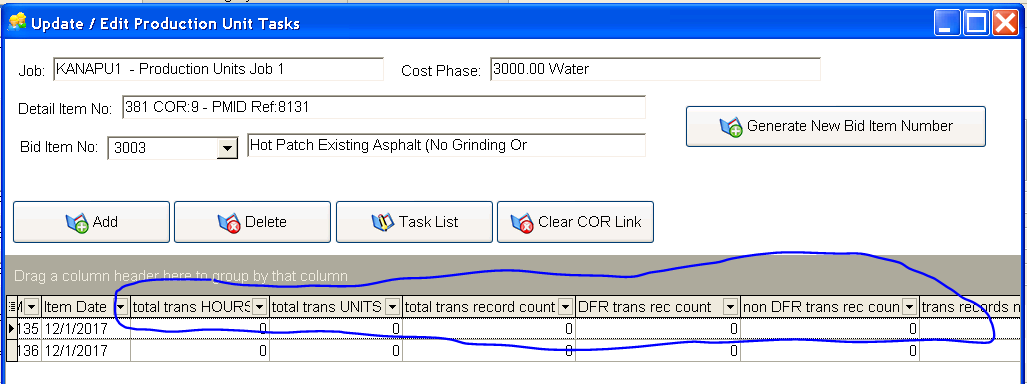
○Task Description Field - This field has been changed to only allow the task description to be edited IF there are NO related transaction records. If transaction records exist, then this field will be set to READ ONLY mode.
○Parent Item - This field can now be edited to allow a task to be moved to another parent Bid Item record for Bid Items that have the same Job Number and Bid Item Number. If there are other related parent bid items on the job, they will be displayed in the drop down list and you will be able to move the task to another parent record as shown:
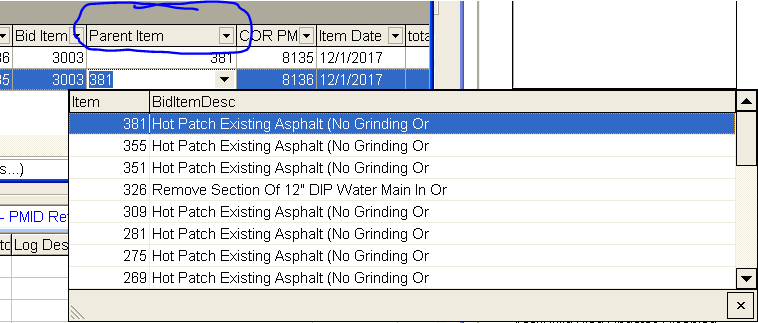
NOTE: The production units by detail item feature allows for multiple sets of Bid Item Parent and Task Records and the best practices for using this system is to make sure that each group has one Parent Record and one or more task records. There is NO limit on the number of record groups for the same Bid Item. This is very useful for changes that need to be made to the production units estimates when the accounting periods have been closed and the original set of entries cannot be edited. Simply enter a new set of records for the adjustments in a new accounting period and include a parent and one or more tasks.
The Production Units by Detail Items System uses roll up totals for matching bid item numbers so that the estimates and actuals are processed in total for all input and reporting. All task totals are rolled up by the task descriptions and are case insensitive where Backfill, BACKFILL, and BackFill would all be considered the same task description for multiple groupings.
○Duplicate Task Warnings - When this screen is closed, a new test is run on all of the task records to make sure there are NO Duplicate descriptions. If duplicates are found, a warning will be displayed and you will be given the option to keep the screen open to fix the duplicate description. IMPORTANT - As stated above, duplicate task descriptions will cause roll up total errors in the production unit reporting so be sure to correct any duplicate descriptions:
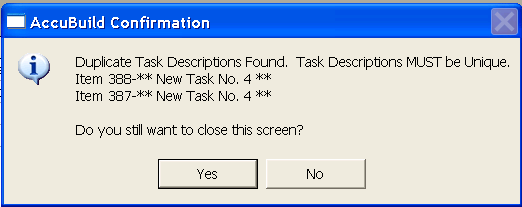
○Deleting Tasks - New changes were made to the Delete Task process to improve database integrity:
■A task will NOT be allowed to be deleted if there are transaction records related to a task that are tied to a Daily Field Report (DFR). You will first need to Delete the DFR in the Project Management Log (if allowable) before you can delete the task.
■If a task is deleted, and the task was tied to a COR breakdown record, the corresponding COR Breakdown record will now be deleted as well. This process was also written to avoid conflicts with the audit trail processing on the PROJMGMT table.
New Production Units by Detail Item MAR Report
●A new report was added to the MAR Project Management library report list which allows for a consolidated error report grouped by job and bid item for the production units by detail item feature. This report can be run using a partial job list or ALL jobs as necessary:
○PMREP17A.839 - Production Units by Detail Item - Error List
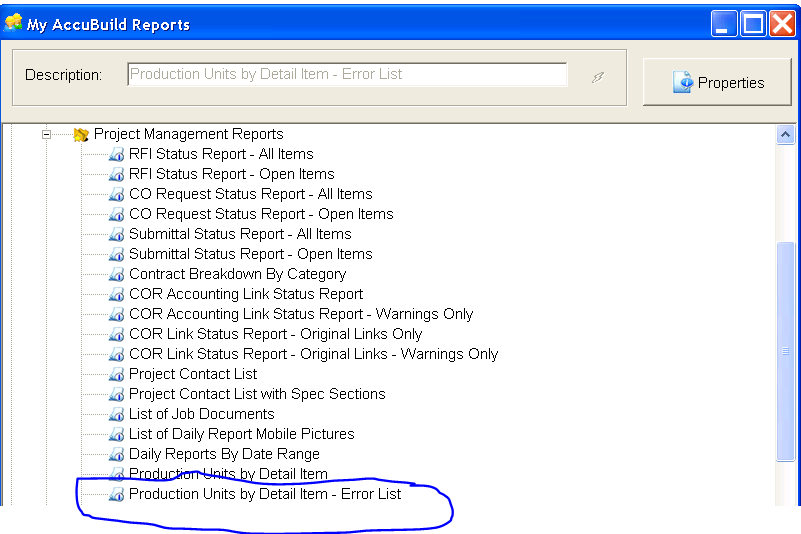
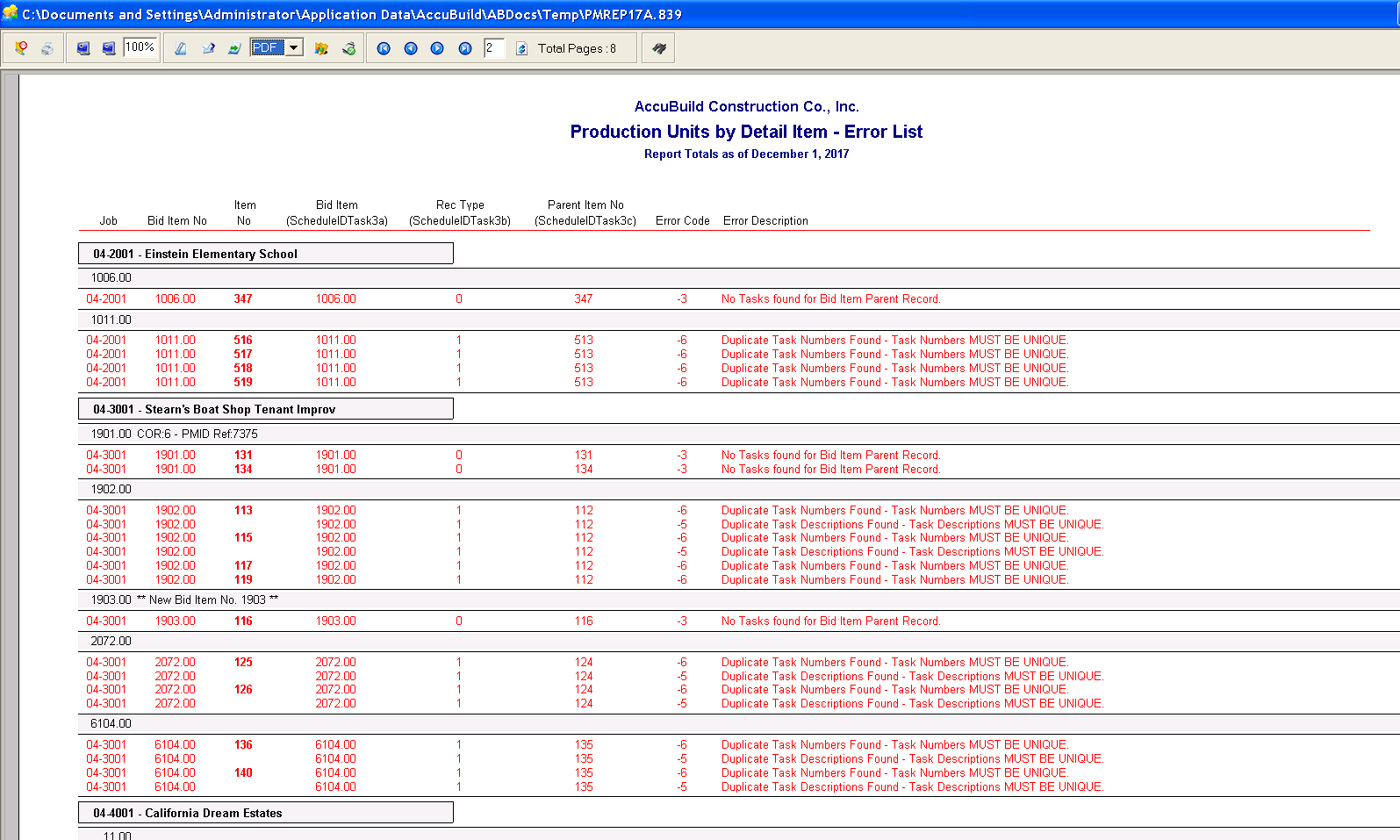
Technical Note: This report creates an error table in the user folder that can be used by AccuBuild Support database technicians to correct records that have invalid parent records (error code = -1) that may have been created prior to this release. Refer to the following SQL Script for more information:
// 1. Run New Error report from the MAR Proj Management Reports
// 2. Connect to BASEUSER for the User Name Folder that generated the report in step 1.
// 3. Use the following SQL to fix the error type - 1 after setting the desired job number - see the @JobNo variable below in yellow:
Declare @Counter Integer;
Declare @JobNo string;
Declare @ImportTimeStamp Timestamp;
Declare @BackupFileName String;
Declare @ESTDETLChangesFileName String;
Declare @BackupFileStamp String;
Declare @LandingTable String;
Declare @SQLSTMT String;
Declare @ERRMSG string;
Declare @c1 Cursor;
@ImportTimeStamp = Current_TimeStamp(3);
@BackupFileStamp = '_BACKUP_'+
trim(convert(dayofmonth(@ImportTimeStamp),Sql_char))+'_'+
trim(convert(month(@ImportTimeStamp),Sql_char))+'_'+
trim(convert(year(@ImportTimeStamp),Sql_char))+'_'+
trim(convert(hour(@ImportTimeStamp),Sql_char))+'_'+
trim(convert(minute(@ImportTimeStamp),Sql_char))+'_'+
trim(convert(second(@ImportTimeStamp),Sql_char))+'_'+
trim(convert(frac_second(@ImportTimeStamp),Sql_char));
// This is a log file of the changes that will be made
try
Drop Table ESTDETL_ProdUnitChangeLogTable;
catch all
end;
CREATE TABLE ESTDETL_ProdUnitChangeLogTable (
SeqNo AutoInc,
Job CHAR (8),
Item Integer,
ScheduleIDTask3c_OldValue Double,
UpdateTimeStamp timestamp ) as Free Table;
@Counter = 0;
@JobNo = '12345678'; // Change this for each job
//%%%%%%%%%%%%%%%%%%%%%%%%%%%%%%%%%%%%
@LandingTable = 'ESTDETL'; // COMPANY ESTDETL Table
//%%%%%%%%%%%%%%%%%%%%%%%%%%%%%%%%%%%%
@BackupFileName = trim(@LandingTable)+@BackupFileStamp;
// Make Backup of File First
@SQLSTMT = 'Select a.* into '+trim(@BackupFileName)+' from colink.'+trim(@LandingTable)+' a ;';
Execute Immediate @SQLSTMT;
//%%%%%%%%%%%%%%%%%%%%%%%%%%%%%%%%%%%%
@LandingTable = 'BidItemErrorRecords'; // Prod Unit Report Errors table
//%%%%%%%%%%%%%%%%%%%%%%%%%%%%%%%%%%%%
@BackupFileName = trim(@LandingTable)+@BackupFileStamp;
// Make Backup of File First
@SQLSTMT = 'Select a.* into '+trim(@BackupFileName)+' from '+trim(@LandingTable)+' a ;';
Execute Immediate @SQLSTMT;
//%%%%%%%%%%%%%%%%%%%%%%%%%%%%%%%%%%%%
// Get the errors from the latest report run for error code -1 ONLY
// These are errors where the ESTDETL Record is a BID ITEM PARENT
// record and the ScheduleIDTask3c does NOT equal the ITEM field
//%%%%%%%%%%%%%%%%%%%%%%%%%%%%%%%%%%%%
open @C1 as select * from BidITemerrorRecords where ErrorCode = -1 and job = @JobNo;
while fetch @c1 do
update colink.estdetl set ScheduleIDTask3c = item where job = @c1.job and item = @c1.DetailItemNo;
@Counter = @Counter + 1;
Insert into ESTDETL_ProdUnitChangeLogTable (Job,Item,ScheduleIDTask3c_OldValue,UpdateTimeStamp)
VALUES (@c1.job,@c1.DetailItemNo,@c1.ScheduleIDTask3c,now());
end while;
close @c1;
// NOW SAVE COPY of the CHANGES that were made
//%%%%%%%%%%%%%%%%%%%%%%%%%%%%%%%%%%%%
@LandingTable = 'ESTDETL_ProdUnitChangeLogTable'; // Prod Unit Update Log
//%%%%%%%%%%%%%%%%%%%%%%%%%%%%%%%%%%%%
@BackupFileName = trim(@LandingTable)+@BackupFileStamp;
// Make Backup of File First
@SQLSTMT = 'Select a.* into '+trim(@BackupFileName)+' from '+trim(@LandingTable)+' a ;';
Execute Immediate @SQLSTMT;
select convert(@Counter,sql_char)+'Records Processed.' as ProcessRecCount from system.iota;