2017 Update Fees Release
•The 9503 Release of AccuBuild is only available for companies that have paid their 2017 Update Fees. This version of the AccuBuild Program will need to be installed BEFORE any future updates for 2017 can be installed.
accubuild analytics
●ENHANCEMENT - The Cube Settings Table that is generated with each Cube Refresh now has two new fields to hold the Transaction Cutoff Dates in case these need to be accessed in the underlying Cube Script. These 2 new fields are string fields named as follows:
oabcTransDateStart - Transaction Starting Date for Cube Data
oabcTransDateEnd - Transaction Ending Date for Cube Data
NOTE: These fields will be blank for Job and PO Cubes which are not trans date driven.
ACCUBUILD MOBILE
•A new setting has been added to the Advanced Settings screen for controlling the activation of the Production Units by Detail Item. This setting is titled EnableProductionUnitByDetailItemJobCheck and will work in conjunction with the UDFLOGICAL1 Field of the Job List. The UDFLogical1 Field will be set to TRUE for any job that needs to IGNORE the business rules for Production Units by Detail Items. This setting is mainly for older jobs that have NOT been set up with the production units by detail item estimate breakdown records. When this setting is enabled and the UDF field on the job is set to TRUE (DISABLE Mode), a message will be displayed on the AccuBuild Mobile App for the operator to handle this job manually.
| NOTE: Be sure to set up the UDFLogical1 Field in the JOBLIST table under the Job Cost Properties Screen and update any jobs on the job list that need to be DISABLED. |
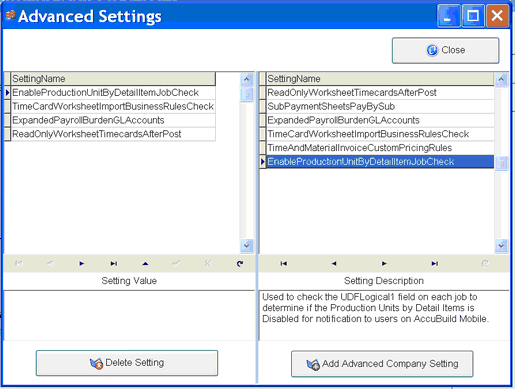
•NEW FEATURE - The AccuBuild Mobile Settings Screen has a new option under the Daily Report Settings Group which controls the job lookup control on the mobile entry screen. The default setting is the Drop Down Lookup List where the user selects a job from the list. The new setting is called Auto Complete Lookup allows for auto completion lookup based on the job number and / or the job description.
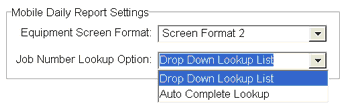
ACCOUNTS RECEIVABLE
●NEW FEATURE - A new Tailored Solution framework has been added for the Time and Material Invoicing process that allows for individual company business rules to be implemented for the markup computations on the cost transactions. A new tailored script can be designed for companies which can override the default markup business rules in AccuBuild. The requirements for implementing this new feature are outlined below:
○A custom script must be designed and set up by an authorized AccuBuild Support representative using the SQL Script Utility built into the AccuBuild Program.
○The new Advanced Settings Feature entitled TimeAndMaterialInvoiceCustomPricingRules must be enabled using the Advanced Property Settings Button on the Company Configuration Properties screen.
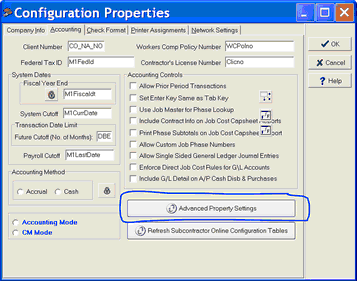
DOCUMENT ROUTING
•ENHANCEMENT - For the invoice approval process (routing option) involving Purchase Order payable invoices, a new warning confirmation message will be displayed when the Cancel Button is clicked in order to exit the cancel process.
MY ACCUBUILD REPORTS
•NEW FEATURE - A new feature has been added to the MAR Reports Screen whenever a custom (Green Icon) MAR Report is renamed. The system will now update all user shortcuts for that report on the MAR Data Views and the Report List shortcut screens. This will make sure that everyone using the report is using the same report name to eliminate confusion.
IMPORTANT NOTE: These shortcuts are NOT refreshed until the user closes and reopens the company.
•CORRECTION - The MAR Job Cost Report Dialog was always using the All Jobs option for Job Cost reports that were set up on the Report List Shortcut menu which was NOT the same as the MAR Reports List Screen. The Report List Shortcut menus have been corrected to respect the job selection from the report dialog.
•NEW REPORT - A new payroll report has been added to the MAR Report library which runs comparisons on New York City Tax Wages and New York State Wages to identify any differences between the two. These wage differences can occur for several reasons: For example, a handwritten payroll check that is processed through the system without the city taxes being included. Another reason could be an employee is updated for New York City taxes after they have had several payroll checks processed without the city tax enabled in their employee file, such as a change in address, or simply being missed in the initial setup. Another reason could be that the tax overrides were made on the employee during the payroll processing.
Regardless of how these difference occur, this report will identify payroll batches where the city tax wages and state tax wages are not the same. Additional columns are also included in red to show the suggested time card record id that could be used for wage adjustments if these two wage amounts need to match.
Report Name: New York City Tax and State Withholding Tax Wage Differences
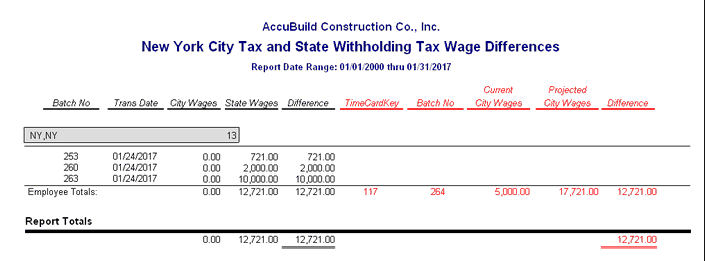
PAYROLL
●NEW FEATURE - A new Tailored Solution framework has been added for the expansion of General Ledger Burden (Debit) Accounts on the Payroll Department List. This new setting will allow for individual payroll burden amounts to be coded to their own unique ledger account during posting. Previously, ALL of the burden amounts were lumped into a single labor burden account per department. This new feature allows for each of the following burden amounts to be coded to an individual account:
○Union Burden Expense
○Worker Comp Insurance Expense
○General Liability Insurance Expense
○FICA (Social Security / Medicare) Payroll Tax Expense (Employer Match)
○Federal Unemployment (FUTA) Payroll Tax Expense
○State Unemployment (SUI) Payroll Tax Expense
○Employment Training (ETT) Payroll Tax Expense
When this new setting is enabled, each department code burden expense amount will be written to a separate transaction record in the General Ledger transaction file and the Job Cost transaction file. This means that 7 records will be written to each transaction file per department. When this feature is NOT enabled, only one lump sum record is written to each transaction file per department.
Several revised MAR Payroll reports by Department have been updated in this release in order to include the burden account number in the report headings for each burden account.
The following instructions explain how to set up this new feature:
1.Enable the Tailored Solution Setting from the Configuration Screen using the new Advanced Settings Feature entitled ExpandedPayrollBurdenGLAccounts.
![]()
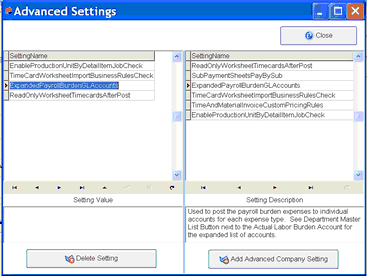
2.Set up the individual labor burden expense accounts for each department on the Department Master List Screen. Select the desired department and click the Edit Button. Click on the new button located to the right side of the Actual Labor Burden Account field in order to open up the expanded list of burden account settings:
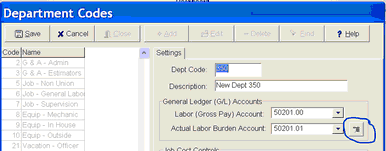
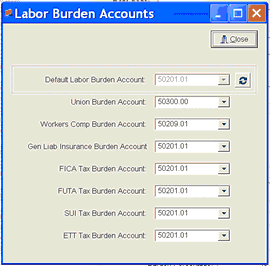
Fill in each specific G/L Expense account as desired. NOTE: Use the speed button located to the right of the Default Labor Burden Account to reset all of the accounts to the original Labor Burden Account.
3.Close the Labor Burden Accounts screen and then save the department code changes. Repeat this process for each department to be updated.
4.The system should now be ready to post any future payroll runs using the expanded burden accounts. If you ever need to disable this feature, open the Advanced Setting Screen and select the setting on the left side of the screen entitled ExpandedPayrollBurdenGLAccounts and click the Delete Setting button.
Default Labor Burden Account: Be sure to ALWAYS have a default labor burden account set up for each department, even when you are using the expanded department burden account settings. The system uses this setting as a backup setting for any missing expanded accounts.
The following MAR Payroll Reports have been updated to show the new expanded account numbers in the report headings:
○PRREP12A.633 - Detail Report by Department - Week Ending Date
○PRREP12B.634 - Detail Report by Department - Trans Date
○PRREP12C.633 - Detail Report by Department % Brdn - Week Ending Date
○PRREP12D.634 - Detail Report by Department % Brdn - Trans Date

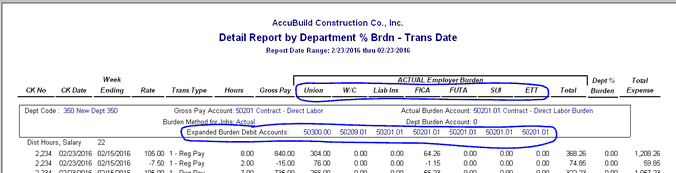
It is very IMPORTANT to note that these report headings only reflect the current account settings from the Department Master Table at the time the report is run, and not necessarily the actual settings when the payroll records were posted. In other words, there is NO historical record of the these account changes. If you need to keep a record of the changes to the department codes settings, you may want to turn on the Audit Trail for the DEPTMAS table from the system administrator menu.
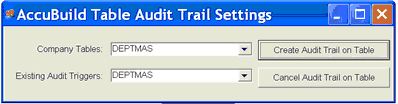
●NEW FEATURE - EnableBusinessRulesForClosingDailyFieldReports for running tests based on SQL Script that must return TRUE in order for the Daily Report to be closed. When this setting is enabled, the system will call the new abm_DailyReportOKToClose stored procedure which will run the business rules checking to make sure a Daily can be closed and will NOT allow the DFR to be closed if the business rules are not satisfied. (Via ABM Properties and Project Management Log)
●NEW FEATURE - A new Tailored Solution framework has been added for the Time Card Worksheet screen which allows for business rules and exceptions to be validated on all the entries BEFORE the import process will be carried out. If any exceptions to the business rules are discovered, the import process will be canceled and the time card items will need to be corrected before the import can be carried out. The following information documents the steps needed to set up this new feature:
○The new Advanced Settings Feature entitled TimeCardWorksheetImportBusinessRulesCheck must be enabled using the Advanced Property Settings Button on the Company Configuration.
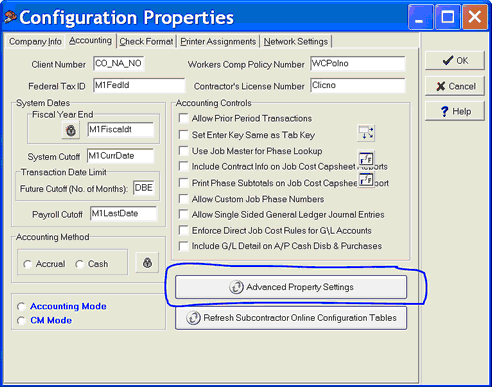
○The new company based stored procedure should be tailored to add specific business rules for your company that you would like to be enforced BEFORE allowing timecards to be imported. The new stored procedure is called sp_ab_TCWorkSheetImportRulesCheck and must be tailored under the CLASS 113000 - Company Based Stored Procedures. This procedure is designed to return an error code and error message when the rules are violated. The error code must be a negative number and the error message will be displayed to the user if the routine is canceled. If the rules are in order, then the error code should be returned as zero.
○The time card worksheet report for exceptions should be modified so that the business rule violations can be identified by the payroll manager when the import process is stopped. This report can be found in the MAR Reports screen under the Payroll Forms section for class 265.
○IMPORTANT NOTE on Salary Pay Amounts: When this setting is enabled, the Distributed Salary and Mobile 40 Hour Salary calculations are DISABLED during the time card import routine. If you use these types of Salary Pays, then the tailored process will need to compute the salary amounts.
○When this setting IS enabled, the IMPORT option for the the time card worksheet screen now creates a new user table containing a copy of all the records to be imported. This table is called AB_TCW_ImportRecList and is used for enforcing business rules during the import process.
•ENHANCEMENT - New York Business Rules Update - The payroll business rules for New York employees who have been set up for local city taxes have been enhanced to notify the user when business rules are being violated. These new rules apply for employees that are set up for New York Payroll and have one or more of the following local city taxes enabled:
○New York City Tax
○Yonkers Resident City Tax
○Yonkers NonResident City Tax
These new business rules are enforced for both Automatic Payroll Checks as well as Hand-Written Payroll Checks as outlined below:
•Automatic Payroll Checks - When time cards are entered, the local city tax records are generated automatically just as they always have been. However, the new rules are now enforced:
1.If the user deletes the automatic city tax records, an error will now be displayed during the payroll tax calculations and the process will be canceled until these city tax records are created.
2.When entering the time card records for automatic checks, the system will automatically recreate any deleted city tax records.
3.If a group time card record is deleted that contains associated city tax records, the city tax records will no longer be deleted with the group of records. You will need to delete these records separately.
•Hand-Written Payroll Check - Because handwritten payroll checks require the user to enter all amounts manually, the local tax records are never generated automatically and must be entered on the time card screen using the transaction type of 99. However, new features have been added to remind the user if the local taxes are missing from the entries for any employee that is set up for the New York local city taxes. This warning will then allow the process to be cancelled if needed.
•A new payroll report has been added to the MAR Report library which runs comparisons on New York City Tax Wages and New York State Wages to identify any differences between the two. These wage differences can occur for several reasons: For example, a handwritten payroll check that is processed through the system without the city taxes being included. Another reason could be an employee is updated for New York City taxes after they have had several payroll checks processed without the city tax enabled in their employee file, such as a change in address, or simply being missed in the initial setup. Another reason could be that the tax overrides were made on the employee during the payroll processing.
| Regardless of how these difference occur, this report will identify payroll batches where the city tax wages and state tax wages are not the same. Additional columns are also included in red to show the suggested time card record id that could be used for wage adjustments if these two wage amounts need to match. |
Report Name: New York City Tax and State Withholding Tax Wage Differences
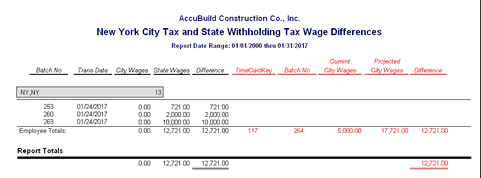
PROJECT MANAGEMENT
•ENHANCEMENT - Change Order Request - New tailored solution titled DisableUnitPriceAutoCalcOnCORBreakdownItems controls how the unit prices are stored for COR Breakdown items - When this feature is enabled, the unit price is always stored based on the operator input and is never recomputed based on extended amount field. This option needs to be enabled through the System Admin > Configuration > Accounting > Advanced Settings screen.
●NEW FEATURE - EnableBusinessRulesForClosingDailyFieldReports for running tests based on SQL Script that must return TRUE in order for the Daily Report to be closed. When this setting is enabled, the system will call the new abm_DailyReportOKToClose stored procedure which will run the business rules checking to make sure a Daily can be closed and will NOT allow the DFR to be closed if the business rules are not satisfied. (Via ABM Properties and Project Management Log)
SUB ONLINE PAYMENTS
●ENHANCEMENT - Subcontractor Online Payments - New and Updated stored procedures have been included in this release for the Online Subcontractor Payment System. These procedures are kept on the Company Dictionary:
○sop_GetItemsbySC (EXISTING)
○sop_WritePOAPInvoiceItemPercentage (EXISTING)
○sop_WritePOAPInvoiceItemAmount (NEW)
○sop_WritePOAPInvoiceItemUnits (NEW)
SYSTEM ADMINISTRATOR
•CORRECTION - System Admin > Configuration > Accounting > Advanced Settings Feature
•The Delete Setting Button was NOT working correctly and was deleting the first setting option on the list instead of the actual selected setting option. This problem has been corrected in this update.
•ENHANCEMENT - Restore Data - The Restore Data Process now automatically runs a company backup BEFORE doing any restore operations. The company backup process MUST complete successfully before the restore operation will continue in order to make sure a backup exists. The backup file is created in the company folder and named automatically with ‘RS’ as the first two letters of the file name. After the backup if complete, the restore process will proceed.
•NEW FEATURE - System Admin > Configuration > Accounting > Advanced Settings Feature
•ExpandedPayrollBurdenGLAccounts - This new tailored solution will allow for individual payroll burden amounts to be coded to their own unique ledger account during posting. Previously, ALL of the burden amounts were lumped into a single labor burden account per department.
•TimeCardWorksheetImportBusinessRulesCheck - This new Tailored Solution framework titled has been added for the Time Card Worksheet screen which allows for business rules and exceptions to be validated on all the entries BEFORE the import process will be carried out. If any exceptions to the business rules are discovered, the import process will be canceled and the time card items will need to be corrected before the import can be carried out.
•EnableProductionUnitByDetailItemJobCheck - This new setting has been added to the Advanced Settings screen for controlling the activation of the Production Units by Detail Item. This setting will work in conjunction with the UDFLOGICAL1 Field of the Job List. The UDFLogical1 Field will be set to TRUE for any job that needs to IGNORE the business rules for Production Units by Detail Items.
•TimeAndMaterialInvoiceCustomPricingRules - This new Tailored Solution framework has been added for the Time and Material Invoicing process that allows for individual company business rules to be implemented for the markup computations on the cost transactions. A new tailored script can be designed for companies which can override the default markup business rules in AccuBuild.
•DisableUnitPriceAutoCalcOnCORBreakdownItems which controls how the unit prices are stored for COR Breakdown items - When this feature is enabled, the unit price is always stored based on the operator input and is never recomputed based on extended amount field.
•EnableBusinessRulesForClosingDailyFieldReports for running tests based on SQL Script that must return TRUE in order for the Daily Report to be closed. When this setting is enabled, the system will call the new abm_DailyReportOKToClose stored procedure which will run the business rules checking to make sure a Daily can be closed and will NOT allow the DFR to be closed if the business rules are not satisfied.
•EnableSystemCheckWarningsAtCompanyOpen - New Tailored Solution framework has been added for checking selected system settings whenever a company is opened in AccuBuild. This feature will run tests based on SQL Script that will return a MEMO field of setting warnings to be displayed to the user. The current list of default settings that are checked when this option is enabled include the following:
oAllow Prior Period Transactions Setting ENABLED
oEnforce Direct Job Cost Rules for G/L Accounts Setting is DISABLED
oSingle Sided Journal Entries Setting is ENABLED
oCASH Basis Accounting Method Setting is ENABLED
oCheck for Prior Billings on Contract Item Changes is DISABLED
When this new option is enabled and warnings are encountered, the warnings will be displayed to the user and will also be logged in the User Activity Log for audit trail purposes.