The Receivers option is used to log the shipments that have been received for orders created in the Orders system. The shipment information is then updated for each order so that the status of orders will always be available for the purchasing agents.
Note: Recording the shipments is not mandatory for the Orders system to function. Vendor invoices may still be processed through the Orders system even if the shipments have not been recorded. Warning: If shipments are not recorded on Stock Orders, then the Inventory system will not be updated properly for the quantity on hand.
Receivers are entered into a batch file (Porcvbat.adt) in the user directory and then posted as a group. This allows for more than one person to be entering receivers at the same time. A user batch can consist of one entry or many entries but it is recommended that each user batch be kept to no more than 100 entries in order to prevent the need to disable the transaction tracking function.
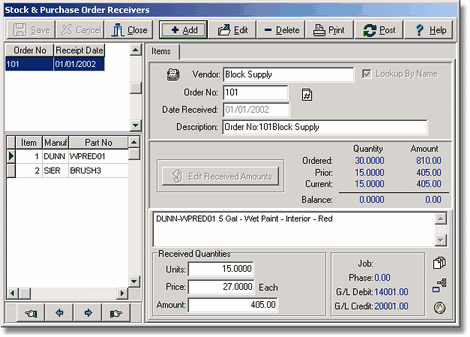
| 1. | Select Add at the top of the screen to enter a new receiver. |
Vendor - Enter the vendor number or select it from the drop down list. Select the Lookup by Vendor Name option if you wish to enter the information by the vendor name. Only those vendors with 'open' orders will appear on the list. Note: The Lookup by Vendor Name option is defaulted in the Payables - Properties menu option.
Order No - Select the stock order or purchase order number from the list. Only open orders that have been created for the selected vendor will be displayed.
Date Received - AccuBuild will display the current date by default but this date should reflect the actual date that the item(s) were received. The transactions for this receiver will be posted through the system based on this date.
Description - This field will default with the order number but it may be changed as desired. This description will be used throughout the accounting system for the transaction description.
| 2. | Select the Edit Received Amounts button and the cursor will automatically go to the first item in the grid on the left side of the screen. The description of the item will be displayed in the middle of the screen along with a summary of the item that will include the quantity and dollar amount of the items ordered, the amounts previously received, and the balance remaining. Coding for each item will be displayed at the bottom of the screen. |
Units - Enter the number of units received in the current shipment in the this field.
Unit Price - This values in this field will be displayed automatically and cannot be changed.
Amount - This field is calculated by multiplying the quantity received by the unit price. Press the Enter or Tab key past the extended amount and the cursor will point to the next item in the grid. Continue this process until all of the items have been updated.
| 3. | Once all receiver information has been entered for an order, select Save to record the information in the batch or select Cancel to erase your entries. Receiver information in the batch may be changed or removed by selecting the Edit or Delete buttons, respectively. A list of all receivers in the batch may be printed by selecting the Print button. Be sure to select the Post button to spread the receiver information to the historical inventory receivers file (ivrecvr.adt). This information will update the quantity on hand for Stock Orders. |