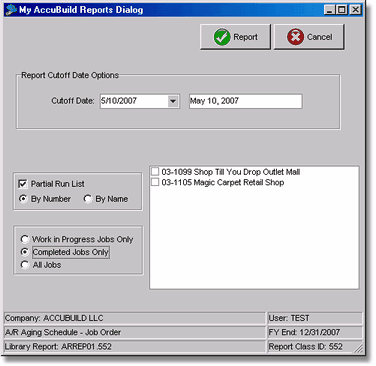When printing or previewing a report, the report dialog screen will display the various partial run and range-of-date options for the specific report.
Generally speaking, the reports that have been converted into the ReportBuilder Pro format have been designed to summarize the data first but will give you the ability to 'drill down' specific transactions depending on which column of data that you click. Reports that are viewed in the traditional report format using Crystal Reports do not have the 'drill down' capability. Separate summary and detail reports are available for those reports.
The partial run option generates a report for selected records only. In some cases, the partial run list can be viewed with a different sort order such as job number or job name. In some cases, the partial list can be filtered to show specific data such as a list of completed jobs only rather than all jobs. Once the filters have been set, the list of the records within the available selection criteria will be displayed. Click the box on the left side of each record to select the items that will appear on the report. The selection flag may be removed by clicking the box once more. Select OK to record your selections and to return to the report options screen.
When reprinting payroll or accounts payable checks, two buttons on the partial run screen allow for selecting ALL items or clearing All Items on the partial run list.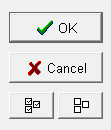
When printing a detail report, a beginning date and an ending date must be selected. The data range may be any period such as one day, one week, one month, one year, etc. To print the report for only one day, use the same date for both the beginning and ending dates. To print a report that includes all periods, enter the date range as 01/01/1900 through today's date.