The AccuBuild Office Add In module provides a direct link to AccuBuild from Microsoft's Office Word, Excel or Outlook applications without needing to open the actual AccuBuild program. This allows the user to 'tag' or file the current document that is opened in Word, Excel or Outlook to a Document Folder within AccuBuild and attach an ADMS document to an Outlook email.
The install option of the AccuBuild Office Add In is found on the Help menu when the company is open and must be installed at each workstation. Simply click on this option to install. A message will pop up on the screen that the ABOffice.dll file has been installed successfully.
Once this feature has been installed, open a document in Word, Excel or Outlook and look for the AccuBuild menu option at the top of the screen:
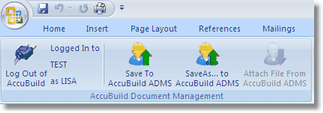
•Connect to AccuBuild - Click on this option to create a link between the Office application and AccuBuild. Select the company name, user name and password that you normally use to login to AccuBuild. This will NOT open the actual program but it does allow you to browse the Document Folders for any document within ADMS. Again, the AccuBuild program does NOT have to be physically opened in order to browse the Document Folders within ADMS but the CONNECTION must be made prior to tagging or attaching documents.
•Log out of AccuBuild - Click on this option to close the current link. This is useful when you need to log into another company to access and file documents in ADMS.
•'Save to' or 'Refile to' AccuBuild ADMS - This button is dynamic depending on whether the document was opened from ADMS or whether it is a new document. The Refile option allows you to file a document that was opened from AccuBuild back into ADMS. Revised documents are checked back into ADMS and the check out (In Use) flag is cleared so that other users can access the document. The Save option allows you to file a new document to ADMS and pops up a screen so that you can select how the file will be tagged to a master record within ADMS.
•Save As… to AccuBuild ADMS - Allows you to change the file name during the save process before the document is filed into ADMS.
•Tag Document to AccuBuild DM - Once you have connected to the AccuBuild data, click on the Tag Document button to browse the Document Folders. Select the proper document folder and click the Tag Document folder to save a copy of the current document within the selected ADMS folder.
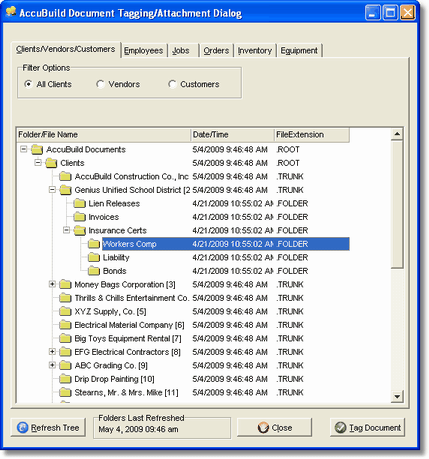
•Attach File from AccuBuild DM - This option is only available within Outlook and allows you to browse the ADMS folders for a specific document and attach it to an email. You can attach more than one document at a time by clicking on the arrow button in the middle of the screen which will then display the selected documents in the panel on the right. Once all documents have been selected, click the Attach button to add the documents to the email.
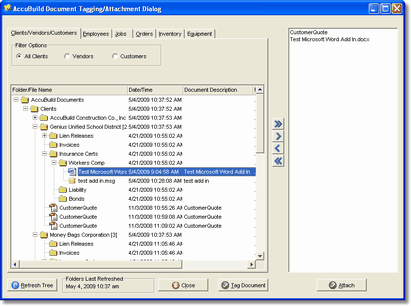
•Refile to AccuBuild ADMS - Allows you to file a document that was opened from AccuBuild back into ADMS from the Add In Program (Word, Excel etc.) Revised documents are checked back into ADMS and the check out (In Use) flag is cleared so that other users can access the document.
Note: The Office Add In option is not included in the basic Document Management package and must be purchased separately.