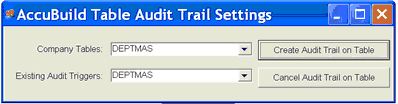(Version 9.5.0.3)
A new Tailored Solution framework has been added for the expansion of General Ledger Burden (Debit) Accounts on the Payroll Department List. This new setting will allow for individual payroll burden amounts to be coded to their own unique ledger account during posting. Previously, ALL of the burden amounts were lumped into a single labor burden account per department. This new feature allows for each of the following burden amounts to be coded to an individual account:
○Union Burden Expense
○Worker Comp Insurance Expense
○General Liability Insurance Expense
○FICA (Social Security / Medicare) Payroll Tax Expense (Employer Match)
○Federal Unemployment (FUTA) Payroll Tax Expense
○State Unemployment (SUI) Payroll Tax Expense
○Employment Training (ETT) Payroll Tax Expense
When this new setting is enabled, each department code burden expense amount will be written to a separate transaction record in the General Ledger transaction file and the Job Cost transaction file. This means that 7 records will be written to each transaction file per department. When this feature is NOT enabled, only one lump sum record is written to each transaction file per department.
Several revised MAR Payroll reports by Department have been updated in this release in order to include the burden account number in the report headings for each burden account.
The following instructions explain how to set up this new feature:
1.Enable the Tailored Solution Setting from the Configuration Screen using the new Advanced Settings Feature entitled ExpandedPayrollBurdenGLAccounts.
![]()
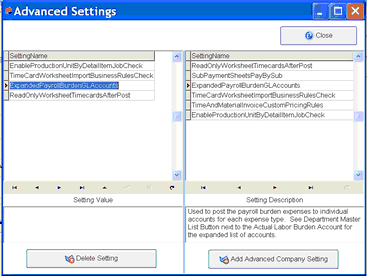
2.Set up the individual labor burden expense accounts for each department on the Department Master List Screen. Select the desired department and click the Edit Button. Click on the new button located to the right side of the Actual Labor Burden Account field in order to open up the expanded list of burden account settings:
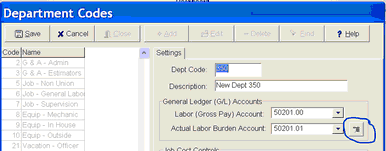
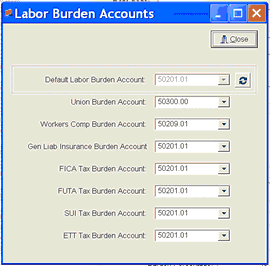
Fill in each specific G/L Expense account as desired. NOTE: Use the speed button located to the right of the Default Labor Burden Account to reset all of the accounts to the original Labor Burden Account.
3.Close the Labor Burden Accounts screen and then save the department code changes. Repeat this process for each department to be updated.
4.The system should now be ready to post any future payroll runs using the expanded burden accounts. If you ever need to disable this feature, open the Advanced Setting Screen and select the setting on the left side of the screen entitled ExpandedPayrollBurdenGLAccounts and click the Delete Setting button.
Default Labor Burden Account: Be sure to ALWAYS have a default labor burden account set up for each department, even when you are using the expanded department burden account settings. The system uses this setting as a backup setting for any missing expanded accounts.
The following MAR Payroll Reports have been updated to show the new expanded account numbers in the report headings:
○PRREP12A.633 - Detail Report by Department - Week Ending Date
○PRREP12B.634 - Detail Report by Department - Trans Date
○PRREP12C.633 - Detail Report by Department % Brdn - Week Ending Date
○PRREP12D.634 - Detail Report by Department % Brdn - Trans Date

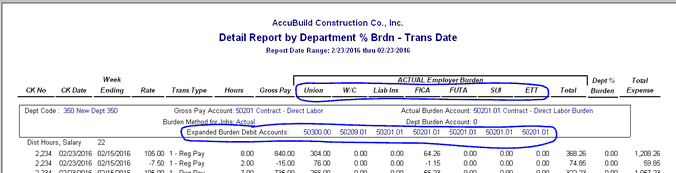
It is very IMPORTANT to note that these report headings only reflect the current account settings from the Department Master Table at the time the report is run, and not necessarily the actual settings when the payroll records were posted. In other words, there is NO historical record of the these account changes. If you need to keep a record of the changes to the department codes settings, you may want to turn on the Audit Trail for the DEPTMAS table from the system administrator menu.