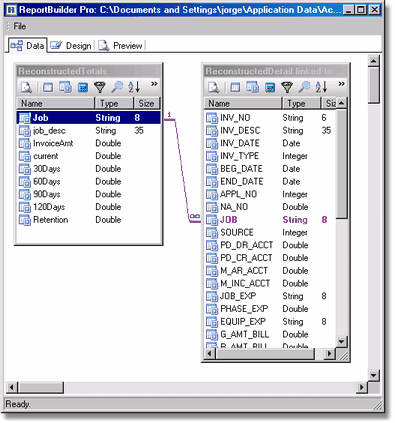The Data Tab is used to define the data that will be used in the report. An existing report will display the tables already in use by the report. On a new report, you must first define the data files to be used before you can place the data fields into the report.
Some reports will require that you link two or more tables together to achieve the desired result. AccuBuild uses the Advantage Database and tables must be linked together based on a common field using a left outer join type.
Note: Although the Data Tab is used to define data for a custom report, it is also a very handy query tool to select and display filtered data without the need to create a report. You can create a data query and save it as a report without the need to create a printed report.
![]()
•Preview - Use this option to preview the selected data in a grid.
•Tables - Use this option to add a new database to the existing table. Adding a new table will require that you join the two tables based on one or more common fields. These tables must be linked together using a left outer join type.
•Fields - Use this option to display all the fields contained within the table. Double click on a field name to select a field to be used within the report. When a field is selected, it will be moved from the top of the Fields screen to the bottom section of the screen.
•Calcs - This option is used to create formulas within the report. Creating a formula can be complex so refer to existing formulas within the report for examples. Also refer to the FAQs section of the MAR manual for formula examples.
•Groups - Do not use this option to create groups. Create groups using the Report > Groups option on the Design Tab.
•Filters - Use this option to add a filter to a report such as selecting a specific vendor, job or user defined field.
•Sort - This option is used to define the sort order of the data. It is important to first mirror the report groups with this option and then add other sorting criteria thereafter. For example, if your report contains Group1 for Job and Group 2 for Vendor Name, then the sort order should be set to show the Job first, the vendor name second, and then a third sort by invoice date can be added.