Please note that a video on processing your 1099s through Aatrix is available through the Support > Aatrix Partner Page menu option located at the top of the main AB program screen. Please use this video in conjunction with the information presented below.
1.The 1099s DO NOT have to be printed before closing the payroll year or before entering data into the new year.
2.To create the 1099s, go to Payables > Tax Forms / E-File / 1099s.
3.Select the 1099-MISC or the 1099-NEC option for the proper tax year. Note: Aatrix will typically make the form for the tax year available by December 20th.
4.Click the Display Form button. Notice that the main AccuBuild window will automatically minimize at this point.
5.Aatrix will automatically check whether you have the latest version of all forms installed. Choose Automatic Update to install the most current version of the forms, if prompted.
6.Whenever you print 1099s, the system will display the 1099 Setup Wizard where you will confirm and/or type in additional information necessary for processing the tax forms.
•Test Drive OR Start Processing - Pick an option to start processing your 1099s. The test drive options allow you to see how the process works but does NOT save any of your information.
•Federal Tax Identification - Aatrix will display your company's federal tax id that you have already entered into AccuBuild when you set up the system. If this information is not correct, please change this information on the Payables > Accounts Payable Reports > 1099s > Properties screen.
•Company Information - Complete the requested information on the company information screen; click Next. Click the info icon located at the top right of the screen for more information about each field.
•Tax Preparer Type - There are two preparer types to choose from:
1.You are filing the forms for your company or employer
2.You are a 3rd party, paid Tax Preparer, filing for one or more companies. If you choose this option, then there will be additional information about yourself that you will need to complete.
•State and Local Tax Items - Aatrix will display the state tax identification numbers that you have already entered into AccuBuild when you set up the system. Be sure to review the settings and make any changes on this screen as needed.
•Data Verification - Answer the questions on the screen; click Next.
| Note: If any of your recipients have elected to only receive 1099 Forms electronically, then they must complete a consent form and it must be submitted to Aatrix prior to filing the 1099 forms. |
•Recipient Identification Numbers - Make your selection as to how you would like the recipients tax id to print on the form; click Next.
•Multiple 1099 Data Files - Select 'single 1099 data file for this EIN'; click Next.
•Verify Recipient Information - The employee information grid will display all company information and payments as recorded in AccuBuild. AccuBuild will only calculate amounts for Box 1. Changes may be made directly on the grid, however, this information will not update AccuBuild's historical information and, therefore, will not affect any AccuBuild reports. Click the Next Step button to proceed.
If Aatrix finds any errors in the recipient information, then the system will display the specific issues in a pop up screen. Any items displayed in RED must be fixed before the process may continue.
7.We highly recommend that you take advantage of the E-File option for your 1099s. The 'Complete 1099 e-filing Service; includes printing, mailing and online access for the 1099 recipients; e-filing of the Federal & State 1099s and 1096; Payer copies of the 1099s. E-File packages for 1099s are NOT included in the basic E-File pricing options for quarterly and other reports. Be sure to E-File your 1099s at least three business days prior to the date that they are due.
8.If you will be printing and mailing your own 1099s, then the system will walk you through the printing of each copy of the 1099 and Form 1096.
Note: The screen displayed below is to provide an example of the print options.
The pricing below may not be accurate for the current year.
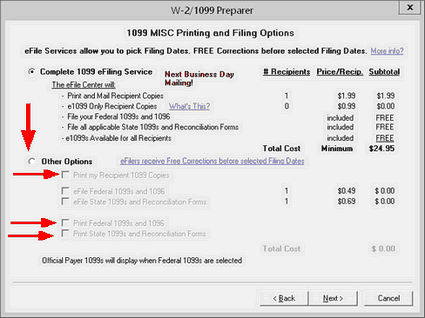
•The Aatrix Federal Copy A of form 1099-MISC and 1099-NEC and Form 1096 must be printed on the pre-printed RED forms that you may purchase from one of AccuBuild's approved vendors.
•The Recipient's copies will be printed FOUR to a page on blank perforated paper.
•The Payer's copies will be printed with four separate recipients to a page on plain paper.
•The 'Instructions to Recipient' must be either printed on the back of the recipient's copy or included on a separate page along with the 1099 that is sent to the recipient.
•Refer to the 'Order Tax Forms' section of the Calendar Year End Notes for more information.