PLEASE NOTE: California Form DE 6 has been replaced with Form DE 9C effective the first quarter of 2011. You may still use the DE 6 option to create an electronic file to submit to the EDD in 2011. The file must be placed in a zip file (non-compressed and no password) before submitting to EDD. Please see the DE 9C documentation for more information.
This option prints the employee information for the California Quarterly Wage and Withholding Report (Form DE 6) directly onto the form as provided by the state. This report lists each employee, social security number and wages earned for the quarter. The DE 6 information may also be submitted to the state via magnetic media for those that are required to do so.
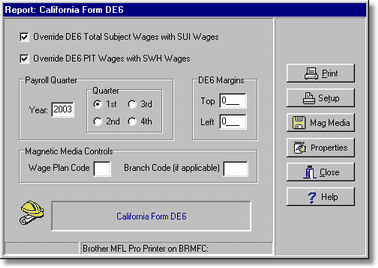
Override DE6 Total Subject Wages with SUI Wages - If this option is enabled then the Total Subject Wages column of the DE6 will report the wages as the full amount of wages that would be subject to the SUI tax regardless of the taxable wage limit. For example, if your company has both a 125 Cafeteria Plan and a 401K plan, the 125 Cafeteria plan reduces the SUI Subject Wages but the 401K does not. Though the SUI tax is subject to a wage limit, the Total Subject Wages field must be calculated as though the limit is zero. This subject wage calculation can be compared to the FICA - Medicare Subject Wages column on the Tax Information Report as the Medicare tax does not have a cutoff limit and is subject to the same pre-tax rules as the SUI wages. Be sure to review this feature with your company's accountant to confirm whether your company should choose this option.
Override DE6 PIT Wages with SWH Wages - If this option is enabled then the PIT Wages column of the DE6 will report the wages as they appear in SWH column of the Tax Information Report. This option is usually required for companies offering 401K and 125 Cafeteria Plans, etc. where the contribution amount is exempt from California personal income tax. Be sure to review this feature with your company's accountant to confirm whether your company should choose this option.
Payroll Quarter - The DE6 report is based on the Calendar Year quarters (Jan-Mar [1st], Apr-Jun [2nd], Jul-Sep [3rd], & Oct-Dec [4th]). Select the quarter number for the current year for the cutoff period. AccuBuild will then select only those checks written for the given period.
DE6 Margins - The top and left margins may be adjusted so that the report prints precisely on the form. All adjustments are measured in pixels. The margins can be defaulted for all tax forms by setting up the margin setting on the Printer Assignments Tab in the System Administrator > Configuration option.
Magnetic Media Controls - If you will be filing the DE6 via magnetic media, then be sure to set up the proper Wage Plan Code as outlined in Publication DE 8300 before creating the magnetic media file. If your company is registered with the Employment Development Department as a branch coded employer, then enter the Branch Code. This will become the default branch code and copied into each employee record on the magnetic media file.
Properties - The Properties button opens the W-2 Settings for Printed Forms and Magnetic Media screen which displays the company information as it will appear on the printed form and on magnetic media. (This screen is used for both W-2s and the DE 6.) Most of this information is gathered from the information set up through the System Administrator > Configuration option, but it may be modified on this screen as necessary. If you are filing via magnetic media, then sure to review the data on all four MMREF Tabs. Information filed via magnetic media must appear in all capital letters and cannot contain punctuation marks or other symbols. Additional company information is required when filing by magnetic media and these fields are fairly self-explanatory. If you have any questions regarding these fields, be sure to contact your company's CPA or the Employment Development Department. Be sure to refer to the documentation titled California DE 6 Reporting Using Magnetic Media for further information.
Mag Media - The Mag Media button is used to create the magnetic media file that will be used for submitting the DE 6. If multiple diskettes are required for the magnetic media file, be sure to label the diskettes as outlined in Publication 8300 (e.g. Vol. 2 of 3). Be sure to read the instructions for information on the shipping of magnetic media.