NEW FEATURE [PMID Ref No: 5559] - The new AccuImporter.exe is an enhancement of the original AccuImport.exe tool which allows A/P Invoices, General Journal Entries and Equipment Journal Entries to be imported into a user batch.The new version of the utility
will eventually allow the user to import a variety of master table records into AB from a spreadsheet, but as of this release, only union codes may be imported.
•Union Code Import - This option was designed to facilitate the update of union code rates. An existing list of the current rates will be exported into a spreadsheet via an AB data view (this contains the specific layout needed) and then the union rates and effective dates can be updated in the spreadsheet. The revised spreadsheet data can then be imported into AB using the new AccuImporter program. This process will behave similarly to the ‘Update Rates’ process found on the Union Screen without the need to edit and save each individual record. The current set of codes in the Unions table will be hidden from the ‘Current’ view and the imported codes will be flagged as the current codes.
License & Training: This option requires a serial number and training before a customer can use this feature. Please send an email with a subject of:
“AccuImport: Union Codes” to steam@accubuild.com for licensing and training details.
Unions View: A Company database view that contains the current union codes in Unions.adt. This View can be accessed once an authorized accubuild database administrator has created the view in the database.
Export View to Excel:
●Once the View is installed, log into Accubuild as an Administrator
●Select: File > System Administrator > Company Inquiries
●Select View: vw_Unions_Current.
●Click Open
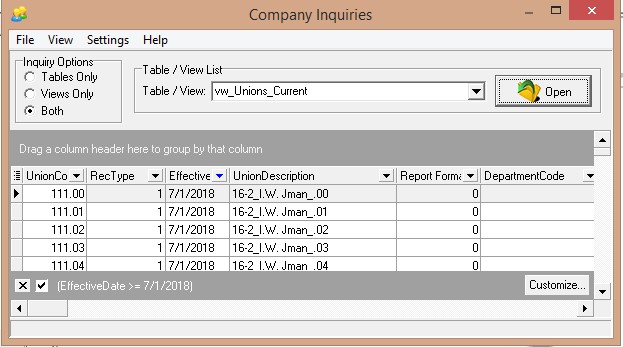
●Select File > Export > Excel
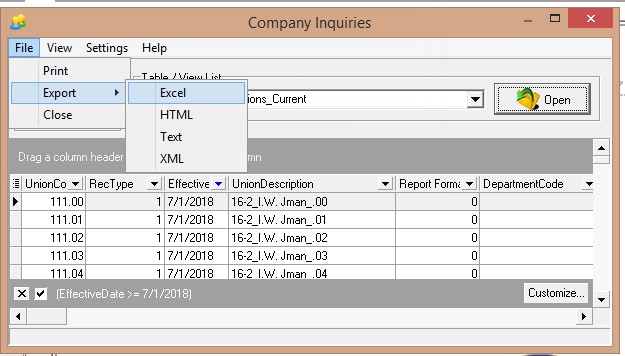
●Edit Excel File before Import:
●Open the spreadsheet and modify the rates and effective dates as desired
a.Delete any codes that won’t be modified
b.Set a unique effective date for rates that will be imported to the Unions table. If any are the same, the post routine will fail.
●To avoid any mapping issues, do not change any Column names in the first row in Excel! If you accidentally change a column name, start over and export the data once again using the company view to ensure the proper column names are used.
a.Save Time and Auto Map Fields: The Unions table import contains between 50 - 100 fields depending on your benefits schedule and mapping each individual field can be time consuming.
●Be sure to close the spreadsheet before you try importing the data otherwise an error will occur.
Launch AccuImport:
Dashboard > Program Links:
●Create a shortcut to the AccuImport program
○Right click on the Program Links ; choose ‘add program link’
○Browse the file system and locate AccuImporter.exe in the Accubld9 folder.
○Click OK
●Use the Dashboard > Program Links shortcut to launch the AccuImport
Using the AccuImport Utility
●Step 1: Select Company and User
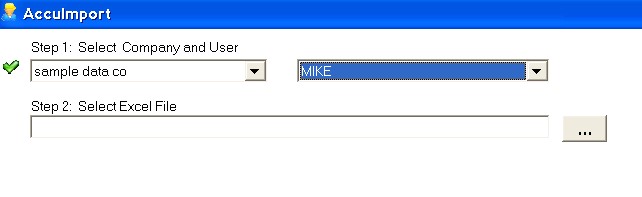
●Step 2: Select Excel File
○Browse the file system and locate the Excel file. Be sure the spreadsheet is closed before attempting to import the data.
●Step 3: Select Target Table
○Choose “Import Union Codes”
■The step will also ensure that the Union_Batch file is empty before import.
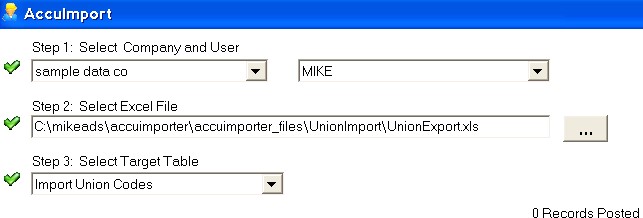
●Step 4: Map Fields
○The mapping of each field from the spreadsheet into the Union Master Table has already been completed for you.
●Step 5 Export to User Batch:
○Click Export to Batch.
■The button will only be enabled if all fields are green and mapped.
AccuImport Posting Process and Audit Trail
●The posting routine includes inserting the data into a user batch and then updating the master table with the new data.
●A series of tests are performed before committing the new records into the master table.
●An audit trail of the posting process is created in a table called ‘AccuImport_PostLog’ which is located in the user directory.
●Post 1: User Batch. This takes the XLS Reader and inserts the data into a User Batch table named Union_Batch.
●Post 2: After the data is inserted, a series of tests are performed and a backup of the data is created:
a.Union_Batch Duplicates - Tests the user’s Union_Batch file for any duplicate union codes that may have been imported from the spreadsheet
i.Delete any duplicate records from the spreadsheet and then import once more.
ii.If no duplicate codes are found in the spreadsheet, then Post 2 will begin.
b.Union Batch - Counts the number of records in the imported data for comparison with the final posted data.
c.Test for Union Master Duplicate - Tests that the master Unions.adt table does not contain duplicate union codes (This is a combo of the Union code and Effective Date).
i.Call AccuBuild Support if you encounter this error.
d.Backup Data - This step creates a backup of the Unions.adt table before any changes are made to the table.
i.The audit trail logs the name of the backup file.
ii.The backup file will be saved in the user’s directory.
e.Union Batch vs Unions Type 1 - This step looks to see if the master union table (Unions.adt) already contains the same union code / effective date combo that are being imported from the batch.
i.If the combo already exists in the union table, then the posting process will fail and a comparison of the master table and the batch table will be displayed on the screen.
ii.To fix this issue, change the Effective Date on your spreadsheet records and then import once more.
f.Batch Posted Successfully - This step is logged when the batch posting does not fail on any of the prior steps. This step also contains a count of the records that were posted.
Technical Notes on Data Field Mapping:
The AccuImport.ini contains sections for each import type: Copy the Following Section for [UNION_BATCH]. This will set the field mapping and remember the next time the AccuImport is launched for the current User Database.
[UNION_BATCH]
UnionCode=UNIONCODE
UnionDescription=UNIONDESCRIPTION
Report Format#=REPORT FORMAT#
DepartmentCode=DEPARTMENTCODE
MasterUnionCode=MASTERUNIONCODE
Hourly Rate (Reg)=HOURLY RATE (REG)
Hourly Rate (@1.5)=HOURLY RATE (@1.5)
Hourly Rate (@2.0)=HOURLY RATE (@2.0)
Hourly Rate @ 3.0=HOURLY RATE @ 3.0
Vac Rate(Reg)=VAC RATE(REG)
Vac Type (REG)=VAC TYPE (REG)
Vac Rate(@1.5)=VAC RATE(@1.5)
Vac Type (@1.5)=VAC TYPE (@1.5)
Vac Rate (@2.0)=VAC RATE (@2.0)
Vac Type (@2.0)=VAC TYPE (@2.0)
Vac Rate (@3.0)=VAC RATE (@3.0)
Vac Type (@3.0)=VAC TYPE (@3.0)
Ded1 Rate (REG)=DED1 RATE (REG)
Ded1 Type (REG)=DED1 TYPE (REG)
Ded1 Rate(@1.5)=DED1 RATE(@1.5)
Ded1 Type (@1.5)=DED1 TYPE (@1.5)
Ded1 Rate(@2.0)=DED1 RATE(@2.0)
Ded1 Type (@2.0=DED1 TYPE (@2.0
Ded1 Rate (@3.0)=DED1 RATE (@3.0)
Ded1 Type (@3.0)=DED1 TYPE (@3.0)
Ded2 Rate (REG)=DED2 RATE (REG)
Ded2 Type (REG)=DED2 TYPE (REG)
Ded2 Rate (@1.5)=DED2 RATE (@1.5)
Ded2 Type (@1.5)=DED2 TYPE (@1.5)
Ded2 Rate (@2.0)=DED2 RATE (@2.0)
Ded2 Type (@2.0)=DED2 TYPE (@2.0)
Ded2 Rate (@3.0)=DED2 RATE (@3.0)
Ded2 Type (@3.0)=DED2 TYPE (@3.0)
Ded3 Rate (REG)=DED3 RATE (REG)
Ded3 Type (REG)=DED3 TYPE (REG)
Ded3 Rate (@1.5)=DED3 RATE (@1.5)
Ded3 Type (@1.5)=DED3 TYPE (@1.5)
Ded3 Rate (@2.0)=DED3 RATE (@2.0)
Ded3 Type (@2.0)=DED3 TYPE (@2.0)
Ded3 Rate (@3.0)=DED3 RATE (@3.0)
Ded3 Type (@3.0)=DED3 TYPE (@3.0)
Pay1 Rate (REG)=PAY1 RATE (REG)
Pay1 Type (REG)=PAY1 TYPE (REG)
Pay1 Rate (@1.5)=PAY1 RATE (@1.5)
Pay1 Type (@1.5)=PAY1 TYPE (@1.5)
Pay1 Rate (@2.0)=PAY1 RATE (@2.0)
Pay1 Type (@2.0)=PAY1 TYPE (@2.0)
Pay1 Rate (@3.0)=PAY1 RATE (@3.0)
Pay1 Type (@3.0)=PAY1 TYPE (@3.0)
Pay2 Rate (REG)=PAY2 RATE (REG)
Pay2 Type (REG)=PAY2 TYPE (REG)
Pay2 Rate (@1.5)=PAY2 RATE (@1.5)
Pay2 Type (@1.5)=PAY2 TYPE (@1.5)
Pay2 Rate (@2.0)=PAY2 RATE (@2.0)
Pay2 Type (@2.0)=PAY2 TYPE (@2.0)
Pay2 Rate (@3.0)=PAY2 RATE (@3.0)
Pay2 Type (@3.0)=PAY2 TYPE (@3.0)
Pay3 Rate (REG)=PAY3 RATE (REG)
Pay3 Type (REG)=PAY3 TYPE (REG)
Pay3 Rate (@1.5)=PAY3 RATE (@1.5)
Pay3 Type (@1.5)=PAY3 TYPE (@1.5)
Pay3 Rate (@2.0)=PAY3 RATE (@2.0)
Pay3 Type (@2.0)=PAY3 TYPE (@2.0)
Pay3 Rate (@3.0)=PAY3 RATE (@3.0)
Pay3 Type (@3.0)=PAY3 TYPE (@3.0)
Benef1 Rate(Reg)=BENEF1 RATE(REG)
Benef1 Type=BENEF1 TYPE
Benef1 Rate (@1.5)=BENEF1 RATE (@1.5)
Benef1 Rate (@2.0)=BENEF1 RATE (@2.0)
Benef1 Rate (@3.0)=BENEF1 RATE (@3.0)
Benef1 Description=BENEF1 DESCRIPTION
Benef1 CPR=BENEF1 CPR
Benef2 Rate(Reg)=BENEF2 RATE(REG)
Benef2 Type=BENEF2 TYPE
Benef2 Rate (@1.5)=BENEF2 RATE (@1.5)
Benef2 Rate (@2.0)=BENEF2 RATE (@2.0)
Benef2 Rate (@3.0)=BENEF2 RATE (@3.0)
Benef2 Description=BENEF2 DESCRIPTION
Benef2 CPR=BENEF2 CPR
Benef3 Rate(Reg)=BENEF3 RATE(REG)
Benef3 Type=BENEF3 TYPE
Benef3 Rate (@1.5)=BENEF3 RATE (@1.5)
Benef3 Rate (@2.0)=BENEF3 RATE (@2.0)
Benef3 Rate (@3.0)=BENEF3 RATE (@3.0)
Benef3 Description=BENEF3 DESCRIPTION
Benef3 CPR=BENEF3 CPR
Benef4 Rate(Reg)=BENEF4 RATE(REG)
Benef4 Type=BENEF4 TYPE
Benef4 Rate (@1.5)=BENEF4 RATE (@1.5)
Benef4 Rate (@2.0)=BENEF4 RATE (@2.0)
Benef4 Rate (@3.0)=BENEF4 RATE (@3.0)
Benef4 Description=BENEF4 DESCRIPTION
Benef4 CPR=BENEF4 CPR
Benef5 Rate(Reg)=BENEF5 RATE(REG)
Benef5 Type=BENEF5 TYPE
Benef5 Rate (@1.5)=BENEF5 RATE (@1.5)
Benef5 Rate (@2.0)=BENEF5 RATE (@2.0)
Benef5 Rate (@3.0)=BENEF5 RATE (@3.0)
Benef5 Description=BENEF5 DESCRIPTION
Benef5 CPR=BENEF5 CPR
Benef6 Rate(Reg)=BENEF6 RATE(REG)
Benef6 Type=BENEF6 TYPE
Benef6 Rate (@1.5)=BENEF6 RATE (@1.5)
Benef6 Rate (@2.0)=BENEF6 RATE (@2.0)
Benef6 Rate (@3.0)=BENEF6 RATE (@3.0)
Benef6 Description=BENEF6 DESCRIPTION
Benef6 CPR=BENEF6 CPR
RecType=RECTYPE
EffectiveDate=EFFECTIVEDATE