Database Server Configuration
When AccuBuild is initially installed, the default setting for the client to discover the Server is automatic. We recommend setting a static route to the server
IP and port to ensure the best performance for the AccuBuild client. If the setting is left automatic, the client may encounter database
discovery error codes.
- Declare a new server section following the example below for the file named ads.ini located in the Accubld9 folder.
- [SERVERNAME], Netbios name of Server running Advantage Database Server(ADS)
- LAN_IP=192.168.1.14, Static IP Address of Server running ADS
- LAN_PORT=6262, Default Port of Server Running ADS
Setting , Definition
Example:
Client Setup
The Accubuild Client is simply a shortcut pointing to the executable on the server. Locate the file named "Accublde.exe" on the network drive, right click and send to desktop.
If you are not able to find the network drive containing the program folder named "Accubld9", browse the network for the accubuild server, locate Accubld9 and open the file named "ADS.ini".
this file contains a section named "[Databases]" that lists the correct drive letter.
Here's an example of the properties for a valid shortcut.
Example:
Moving AccuBuild / Switching Servers
- Run the AccuBuild backup for each company and save the backup to an easily accessible location. Only one user can be logged into the program to perform this function. The accubuild backup (file, backup data) will let you specify the desired backup destination (click: change backup file) in case you would like to save it to an external drive/network attached storage etc. Note: this is not a necessary step but is highly recommended to protect your data.
- Make sure all users are completely closed out of AccuBuild. To verify that every user is closed out, open the Advantage Configuration Utility (ads config) on the server - Start|Programs|Advantage Database Server|Advantage Configuration Utility. If you do not see ads config in the program list, you can locate it in windows explorer - example: C:\program files\advantage 9.10\server\ads_cfg.exe.
- Take a copy of the accubuild program folder - accubld9 (example: C:\data\accubld9 or X:\accubld9) and place it on the new servers shared directory (or anywhere on the disk if you have not created a share).
- Mapping the drive: Use the same drive letter – to see which drive letter was used open the ads.ini file located in the accubld9 program folder. This file contains entries for several data dictionary connection paths. Once the drive is re-mapped to the new server, there is no need to create a new shortcut to accublde.exe. Note: if you wish to run AccuBuild on the server for remote desktop services/terminal server users, you will need to run the abenterpriseworkstation.exe. This file is located in: accubld9\Client Setup\abenterpriseworkstation.exe
- Install Advantage Database Server 10.1 on the new server. If you do not have a current accubuild installation disk, download the setup file using this link:
Advantage Database Server Setup
If you do not have the Serial Number and Validation Code required to install Advantage Database Server, please contact AccuBuild support to obtain your licensed Advantage Serial Number and Validation Code. Durting the setup wizard input the Serial and Validation code. Leave the Replication code blank unless you're received special instructions from AccuBuild Technical Support.
Note: if your server has the Windows Firewall enabled, You can configure a port for Advantage to communicate through. The default port ADS uses is 6262 and the protocol type is UDP. Refer to the Configuring Anti Virus/Internet Security section in the AccuBuild help system if the AccuBuild program will not start or a 7000 series error is given. - The AccuBuild Document Management System (ADMS) contains an Id and folder location that uses a drive letter or UNC Path (\\servername\sharename\accubld9\docs). In order for ADMS to work properly, the path must be changed to the correct server. These settings are located in Documents, Volume ID Settings. Please refer to the ADMS section below for more details.
- Check the Database Configuration file (accubld9\ads.ini) to make sure the correct IP address and server name are configured. For more information, see the section above entitled Database Server Configuration.
- If you are licensed for AccuBuild Mobile or use Time Card Worksheets for payroll, Log into AccuBuild as an Administrator and locate File, System Adminstrator and Click on AccuBuild Mobile. Select the Mobile / Cloud Settings Tab and Click on these four buttons to update the new server info in the mobile database ('Setup / Refresh Mobile Database Procedures', 'Setup Mobile User on Databases', 'Get Connected User Count' & 'Update User UNC Paths').
Anti Virus Exceptions
Configure Anti-Virus/Internet Security Software on Servers and Workstations
We advise adding exclusions for the accubld9 program folder but more importantly the file extension types for AccuBuild’s exe, Advantage Database file types, and report builder pro files.
There are many different types of anti-virus/Internet security software on the market these days. Some of these software vendors wrote applications specifically for the home users in mind. Applying settings to Security software that was not designed for a network will do absolutely nothing (in some cases – very few) and might completely block AccuBuild from running. We advise uninstalling the security software if the exclusions below do not improve performance or allow AccuBuild’s executable to run.
We do not resell or recommend any particular Security Software Company yet...
1. Here are the extensions to add to the excluded file types:
*.adt,*.adi,*.adm (advantage database table, advantage database index, advantage database memo)
*.add, *.ai, *.am (advantage database dictionary, advantage index for dictionary, advantage memo for dictionary)
*.rpt, *.rtm (Crystal reports file, Report Builder Pro)
DO NOT ADD *.exe to the list of excluded file types.
2. Individual file(s) to add:
If the software allows for individual files to be added to the list then add Accublde.exe located in the accubld9 program folder.
There are other exe’s in the accubld9 program folder but it is not necessary to add these in most cases.
3. Paths/Directories to add:
Some Security Software will let you add a path to the program folder or a drive which will bypass steps 1 and 2. We recommend setting up all available exclusion types. Here are 3 different examples of how different directories might display after the exception has been added.
UNC Path: \\server\AccuBuildSharedFolder\accubld9
IP Address: \\192.x.x.x\AccuBuildSharedFolder\accubld9
Network Drive: X:\accubld9
AccuBuild Document Management System (ADMS)
(ADMS) is fully integrated into AccuBuild Construction Software and provides electronic storage and sharing of paperwork and documentation. ADMS allows you to drag/drop, attach any file type and link documents to various fields within AccuBuild.
A Volume ID must be set before ADMS can be used
1. Setup the Volume ID in Documents, Volume ID Settings:
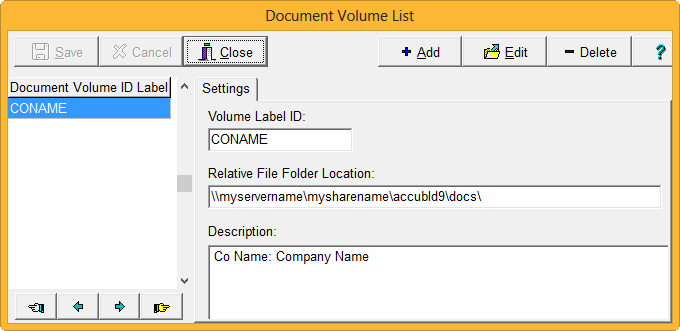
2. Select the correct Volume ID in Documents, Properties by clicking the unlock button and choosing the correct VolumeLablelID:
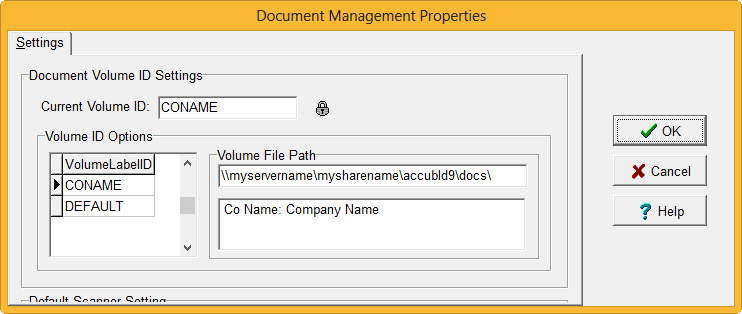
Scanning and Importing Document Images
In order for document batches to be scanned or imported into ADMS, the scanner must be Twain complaint. The file format that a twain complient scanner produces is *.tiff or *.tif. This relates to any menu in accubuild labeled "Scan Documents" or "Import Documents". Again, ADMS will let you attach most file types but the scanning and importing are reserved for Tiff files.
AccuBuild Email Setup
Outlook Settings:
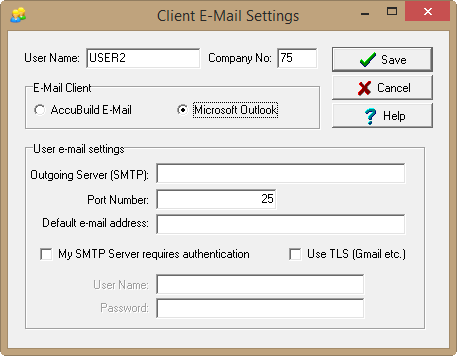
Accubuild Email Client settings for gmail and office365
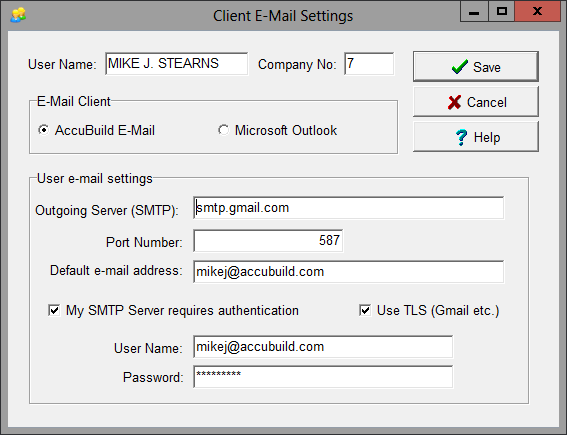
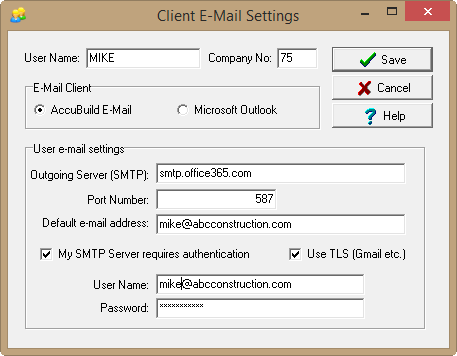
System Requirements
System requirements (versions 9.0.0.0 – 9.2.0.2)
Operating Systems Supported
- Windows 2003
Server
- Windows 2008
Server
- Windows 2012
Server
- Windows 7
(Professional and Ultimate)
- Windows 8
